Contract Id | The unique identifier of the contract (formerly insertion order). |
Invoice Date | The date on which the action was invoiced. |
Date | The date on which the action was tracked. This filter shows the same date as the entry in the Action Date column. |
Partner Group | The partner group(s) in which the publisher is listed. |
Action Batch Date | If the action was entered into impact.com via a batch file, the date on which that batch file was provided. |
Batch ID | If the action was entered into impact.com via a batch file, the ID of that batch event. |
Ad | Which ad drove the action. |
Ad Placement | Where your ad was hosted when it referred a customer. |
Conversion Country | Country determined by the user's IP address at the time of the conversion. |
Ad Position | On which kind of screen the ad that referred the customer was placed. |
Ad Rank | Where the ad that referred the customer ranks on search engine results pages. |
Bonus Cost | If there is any performance bonus cost associated with the action, this filter will list that cost. |
Business Region | In which geographical region your business operates. |
Referral Business Region | In which geographical region the business that referred the customer operates. |
Category | The kind of product(s) or service(s) for which you set up event types. |
Subcategory | The product's/service's listed subcategory. |
Channel | Which marketing channel drove the action. |
Client Cost | If you are an agency, the amount charged to the client brand for this action. |
Contract | Which contract (formerly insertion order) is associated with this action. |
Currency Exchange | Adding this filter will add the Original Currency, Original Currency Revenue, and Currency Exchange Rate columns to the report, showing you in what currency the action was driven. |
Custom Total | If a different revenue number was reported to impact.com, this new number will be listed as the Custom Total for an action. |
Customer Region | The region (or state) in which the customer resides. |
Customer Country | The country in which the customer resides. |
Customer City | The city in which the customer resides. |
Customer Email | The customer's email address. |
Customer Id | A unique ID for the customer. |
Customer Status | The customer's Customer Status Mapping code for the action. |
Date 1-10 | If you passed a separate datetime along with this action, that will appear here. |
Discount | The total discount applied to the action. |
Disposition Status | If you have custom disposition codes set up and passed them alongside this action, the code will appear if you enable this filter. |
Hear About Us | If the customer was asked how they learned about your brand and that data was passed to impact.com, the result of that question will appear. |
Click ID | Filter by the unique identifier of the click you want to view. |
Landing Page URL | To which URL the customer was referred when they clicked through the ad. |
Line of Business | If you have multiple "kinds" of product groupings (e.g., experiences and dining) and that information is passed to impact.com during a conversion, that data will appear. |
Referral Line of Business | If the referring partner has multiple "kinds" of product groupings (e.g., experiences and dining) and that information is passed to impact.com during a conversion, that data will appear. |
Locking Date | The action's locking date. After this date, the action can no longer be modified or reversed. |
Modification Date | If the action was modified (but not reversed), the date on which this modification happened will appear. |
Modification Reason | If the action was modified (but not reversed), the reason for the modification will appear. |
Money 1-3 | If you passed a separate money value along with this action, that will appear here. The value of this money will be converted to whatever Currency you select in the filters at the top of the report. |
Numeric 1-10 | If you passed a separate numeric value along with this action, that will appear here. |
Notes | If you added any notes to this action, they will appear here. |
Order Promo Code Description | If the action includes a promo code used by the customer, the promo code's description will appear. |
Original Payout | If the current payout for the action differs from the original payout (e.g., due to a payout adjustment outlined in your contract with the winning partner), that original payout will appear here. |
Original Revenue | If the current revenue for the action differs from the original payout (e.g., due to a promotion you are currently running), that original revenue will appear here. |
Payment Type | How the customer paid for their order. |
Postcode | The postcode in which the customer generated the action. |
Property | Which partner media property referred the customer to generate the action. |
Rebate | If a rebate is available for the customer to use, that rebate amount will appear. |
Redirect Rule ID | If a blocking or redirect rule affected the customer's referral journey, the ID of the responsible rule will appear. |
Redirect Rule | If a blocking or redirect rule affected the customer's referral journey, the rule responsible will appear. |
Referral Date | The date on which the partner drove a customer referral. |
Referral Param 1-3 | If the partner added a Param parameter (similar to a Shared ID), that parameter value will appear. |
Referral Partner Property | Which partner media property referred the customer to generate the action. |
Referral Traffic Source | The referring ad that the traffic that generated the click action. |
Referral Traffic Type | The kind of traffic that generated the click action. |
Referral Type | The kind of referral that generated the action. |
Relationship Type | Your current relationship status with the partner that drove the action. |
Scheduled Clearing Date | The scheduled payout date for the action. This is the date on which the partner will be paid for driving the action. |
Shipping | The shipping cost associated with the order. |
Site Category | What type of site referred the customer. |
Site Version | The edition of the site that referred the customer. |
Status Detail | If the action was reversed, the reason you provided for the reversal. |
Text 1-25 | If you passed a separate text/string value along with this action, that will appear here. |
Property Type | What kind of media property is associated with the action. |
Property Id | The ID of the media property associated with the action. |
Property Name | The name of the media property associated with the action. |
Device | From which type of device the customer generated the action. |
Actual Clearing Date | If the payout scheduling date for the action was changed, the new clearing date will appear. |
Location | From where the customer generated the action. |
Click to Action Time | The time (in seconds) a customer took from initially clicking through the ad to when they generated the action. |
Location Name | The name of the location from where the customer generated the action. |
Location Id | The ID of the location from where the customer generated the action. |
Location Type | The kind of location from where the customer generated the action. |
MP Value 1-3 | If you assigned a separate ID to the partner that drove the action, that ID will appear. |
Media Property Id | The unique identifier of the partner web property associated with the click. |
Media Property Name Historic | The previous name of the partner web property associated with the click. (e.g.Twitter/X, Musical.ly, YouTube.) |
Media Property Name Current | The name of the partner web property currently associated with the click. (e.g, Twitter/X, TikTok, YouTube. |
Media Property Type Historic | The previous type of partner web property associated with the click. (e.g.Website, Social.) |
Media Property Type Current | The type of partner web property currently associated with the click. (e.g.Website, Social.) |
[Engage] → Reports → More Reports.
[Search] when you have your filters in place.
[Pinned],
[Scheduled],
[Saved], or
[Retrieved via API] by using the buttons in the top right corner of the screen.
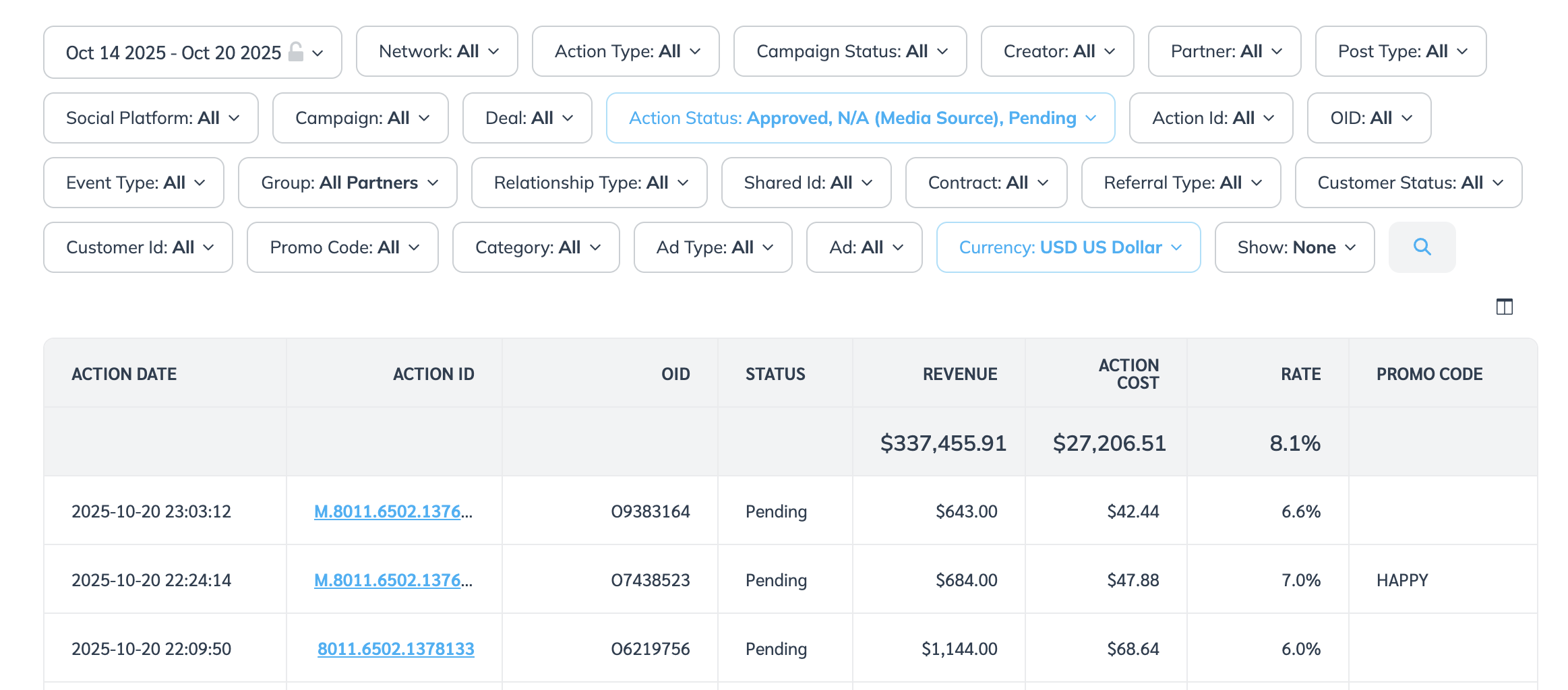
![[Unchecked box]](https://paligoapp-cdn-eu1.s3.eu-west-1.amazonaws.com/impact/attachments/f01cdffa431a4d75ff09c130b66974d4-396370c2cdec89ba7d714c4c58e6845b.svg)