Welcome to impact.com! Take a look around the brand user interface and learn more about where everything is.
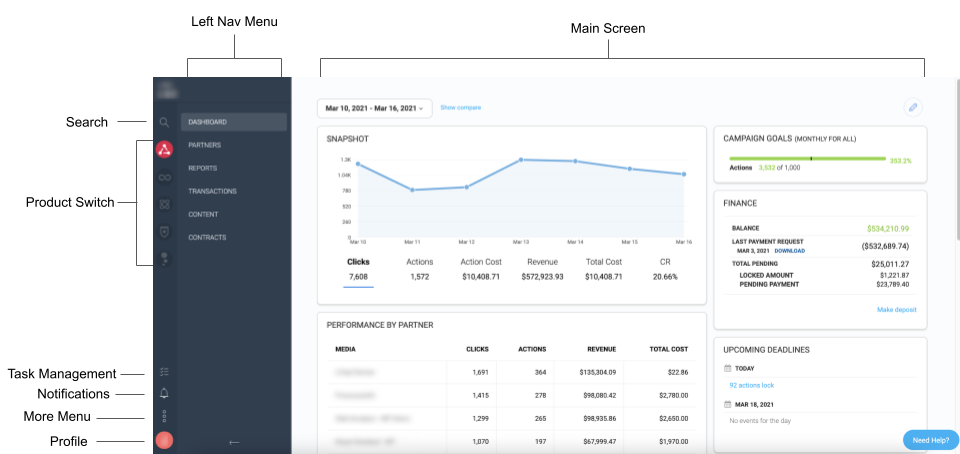
Most navigation between screens will occur in the Left Navigation Menu, whereas the Main Screen will be where you can interact directly with the impact.com platform (e.g., view reports, manage settings, and update ads).
UI Element | Description |
Left Navigation Menu | Use this menu to navigate through the various screens of the platform. |
Main Window | You can interact with a specific screen selected in the Left Nav Menu via the Main Window. |
Search | Search for a specific screen or partner using impact.com's Global Search tool. |
Product Switch | Choose which Performance product you want to interact with. The products represented by these icons, from top to bottom, are:
Not all icons may appear. Which icons appear depends on your product package. |
Task Management | Create and assign tasks to other brand account users or partners, as well as review tasks assigned to you, from the Task Management menu. This option may not appear for you depending on your account level or type. |
More Menu (Triple Dot Menu) | Update settings, manage your account finances, and see what's new in Impact from these menus. |
Profile | View and edit your account profile details, and sign out from Impact here. |
Need Help? | Found in the bottom-right corner of the Main Window, get quick access to help and support. For further information see Get Help & Support. |