The Connections system enables batch data file transfers that connect impact.com with brands, partners, and other organizations. Each connection (an individual connector) has certain attributes, such as the data type (clicks, conversions, product catalogs, etc.), direction (inbound or outbound), method (SFTP, FTP, Email), and more. The Connector Wizard allows you to set up connections to other platforms so that impact.com can automatically batch process the data to deliver enriched data to or from your systems.
Warning: You need to allow list either the import.impact.com host name or the 35.237.100.93 IP address to upload data to impact.com.
From the top navigation bar, select
[User profile] → Settings.
Under Technical, select Connections.
Select Create Connection to access the Connector wizard.
Continue to configure a data upload or a data download connection.
A data upload connection allows you to provide impact.com with data regarding audiences, identities, or card-linked transactions.
Select the Method to use to give data to impact.com: Email, SFTP, or FTP.
The Email method requires that you add a wildcard pattern that matches filenames of attachments within the email, e.g.,
audiences_*.csv.*represents any sequence of characters.?represents any single character.
Select the Methodology to use, either Push to impact.com or Pull from third party.
The Pull from third party methodology requires that you enter a Folder with the absolute directory path that contains the file, e.g.,
/home/ShandaLear/Audiences.
[Toggle on] Toggle on Encryption to enable encryption for the connection. Encryption is only available for inbound connections (uploads to impact.com), not outbound (downloads from impact.com).
Select Generate new key to generate a new 2048-bit RSA public/private key pair
. The key pair is valid for two years and is used for PGP encryption and decryption of your data files. You will receive the public key only, which must be used to encrypt your data files before uploading them to this connection.
(Optional) Select Copy to clipboard to store the new key on your clipboard.
Select Next to continue.
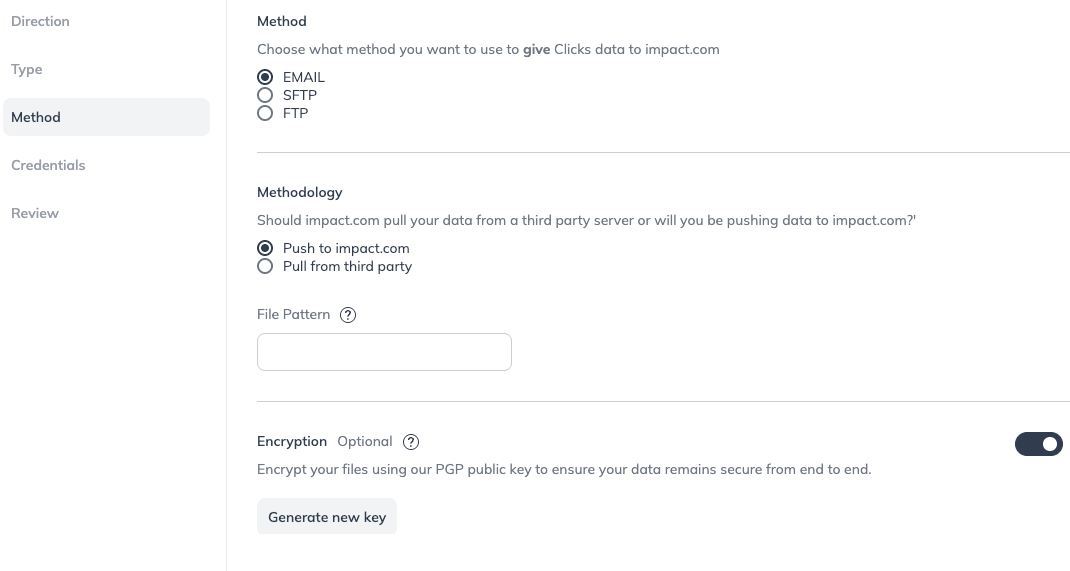
Select existing credentials from the drop-down list, Edit Existing Credentials or Create New Credentials.
If you're creating new credentials, enter a name for the credentials that describes its use case. E.g., Download Reports from impact.com, then select either Public Key or Password. If you choose Password, the values will be populated for you.

You will see a popup displaying your provisioned credentials. Select Copy to proceed. The credentials will be copied to your clipboard.
Select Next to continue.
A data download connection allows you to receive audience or report data from impact.com.
Select existing credentials from the drop-down list, Edit Existing Credentials or Create New Credentials.
If you're creating new credentials, enter a name for the credentials that describes its use case. E.g., Download Reports from impact.com, then select either Public Key or Password. If you choose Password, the values will be populated for you.

You will see a popup displaying your provisioned credentials. Select Copy to proceed. The credentials will be copied to your clipboard.
Select Next to continue.
![[Legacy tooltip]](https://paligoapp-cdn-eu1.s3.eu-west-1.amazonaws.com/impact/attachments/f01cdffa431a4d75ff09c130b66974d4-4887b2bb2e3a3c247d937c7ed256303e.svg)



