If you are an online retailer who lists and sells products from other vendors—or a direct-to-consumer (D2C) brand selling products on your own site—you can use Product Boost to increase site activity, deepen your relationship with partners, and drive more sales.While Product Boost is especially useful for retailer brands, it is also available to any brand looking to temporarily boost commission rates and drive partner engagement. Follow the instructions below for help setting up your first Product Boost campaign.
Note: This functionality is in beta. Contact your CSM or our support team if you'd like to test this feature.
Product Boost campaigns let you offer higher commissions on specific products to encourage partners to promote them. You can fund the boosted commissions yourself, or your vendors can cover the extra cost in exchange for greater exposure. See Product Boost Campaigns Explained for more details.
From the left navigation bar, select
[Engage] → Campaign Manager → Product Boost.
In the upper-right corner of the screen, select Create Campaign.
On the Create a new campaign screen, complete each section of the checklist.
Refer to the Campaign checklist reference below for more information on each section. Be sure to read Product Boost Best Practices so you can get maximum value out of your campaign.
Select Next to progress through the checklist.
Select Publish when you’re done.
Alternatively, select Save as draft if you want to publish the campaign at a later stage.
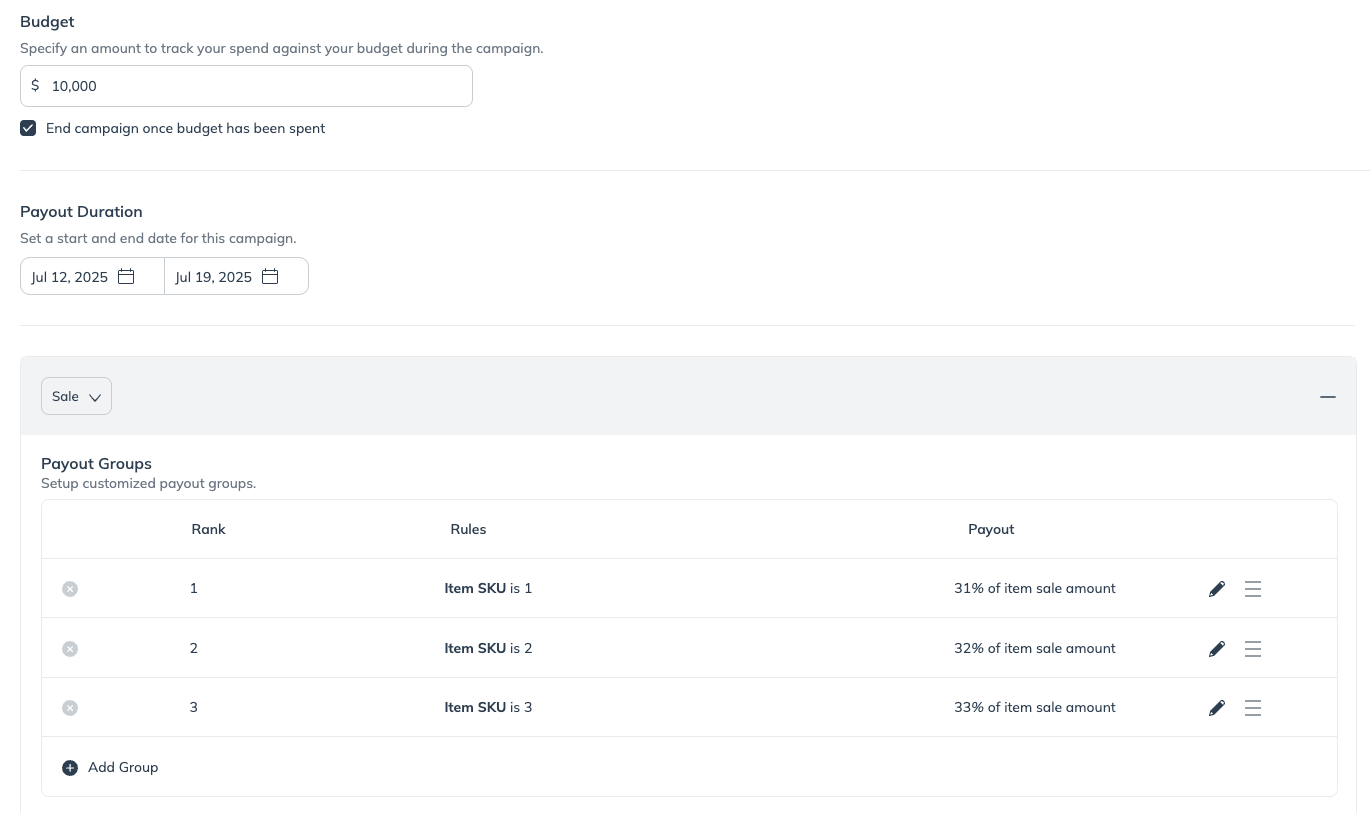
Field | Description |
|---|---|
Campaign name | Name your campaign using 100 characters or fewer. We recommend using a clear naming convention to help partners quickly understand the focus of the campaign.
|
Vendor | Optionally, select a vendor program from the Alternatively, if you prefer to fund the campaign yourself, leave this field blank. |
Internal Campaign ID | Optionally, add your own unique identifier for this campaign. This identifier can have numeric or text values, and is not visible to partners. You can use this ID to easily identify different versions of the same campaign when managing active campaigns, or to identify the campaign in reporting. |
Important: The partners you select here will be automatically enrolled once the campaign goes live. This automatic enrollment is different from other creator and performance campaigns, where partners must be invited or discover and apply on their own.
Option | Description |
|---|---|
My joined partners | Select this option to add all the partners who are joined to your campaign’s associated program. You cannot add partners who are not joined to the campaign’s associated program with an active contract. |
Joined partners from my groups | Select this option to enter the names of the partner groups you want to add to the campaign. If the same partner is present in multiple selected groups, they will only be enrolled once. |
Specific partners | Select this option to add specific partners to the campaign by name. You can only add partners who are joined to your campaign’s associated program. |
Field | Description |
|---|---|
Budget | Set the maximum amount this campaign can spend while active. Optionally, select the |
Payout Duration | Set the start and end dates for your campaign. We recommend running your campaign for 1-2 months. This gives partners time to plan, create, and update content, while ensuring products get enough exposure during the boosted commission period.
|
Event Type Selector | Select the event type you want to pay out on during this campaign, e.g., Online Sale. |
Payout Groups | You can set custom payout rates at the SKU or category level using Payout Group rules. These rules define which products are eligible for boosted commissions. Only products that match the rules will be attributed to the campaign.
|
Review the campaign details you specified in previous sections to see if you're happy with the outcome before publishing.
![[Drop-down menu]](https://paligoapp-cdn-eu1.s3.eu-west-1.amazonaws.com/impact/attachments/f01cdffa431a4d75ff09c130b66974d4-d6b35853a9aa1f1fe6bd66da29bd09fa.svg)
![[Unchecked box]](https://paligoapp-cdn-eu1.s3.eu-west-1.amazonaws.com/impact/attachments/f01cdffa431a4d75ff09c130b66974d4-396370c2cdec89ba7d714c4c58e6845b.svg)
![[Add]](https://paligoapp-cdn-eu1.s3.eu-west-1.amazonaws.com/impact/attachments/f01cdffa431a4d75ff09c130b66974d4-568fc079a417d45c3469dad1ade0b41f.svg)