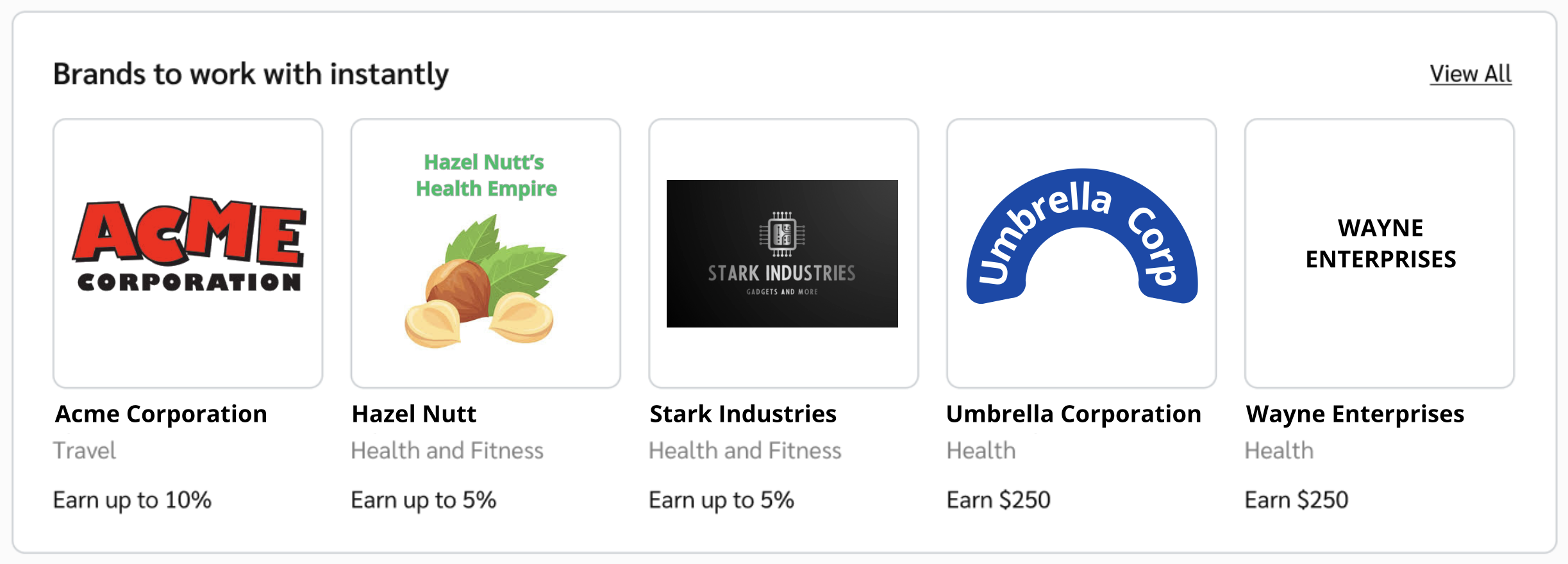The Home screen dashboard provides an overview of information about your impact.com account. Dashboard widgets show a summary of your account performance and other metrics. Some widgets only appear if you're a partner / creator joined to the impact.com Marketplace and working with multiple brands.
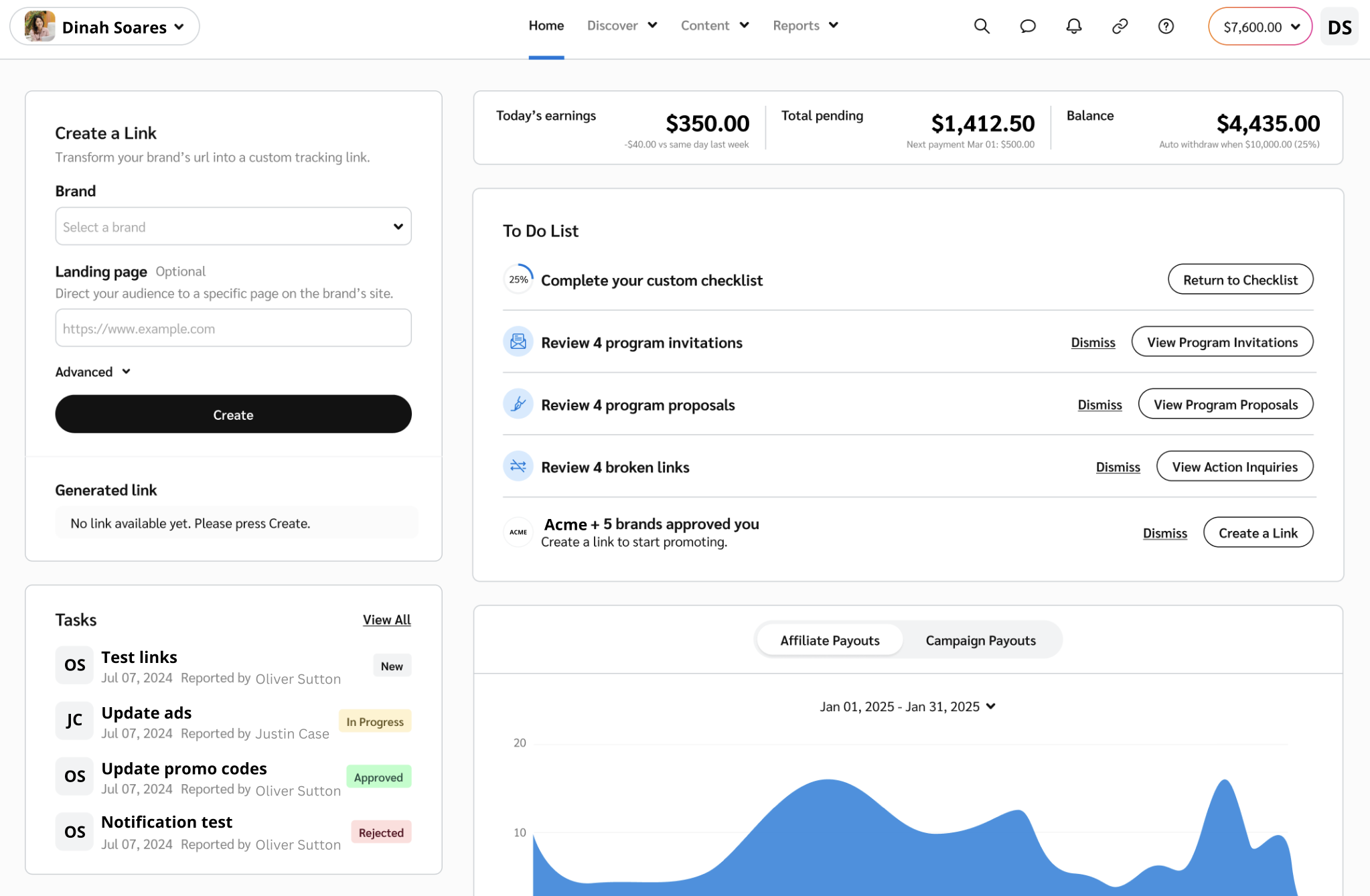
Certain brands that you’re partnered with on impact.com may use the Task Management system to assign tasks to you. You can view the tasks assigned to you on your dashboard and the Tasks screen.
Learn more about managing tasks as a creator.
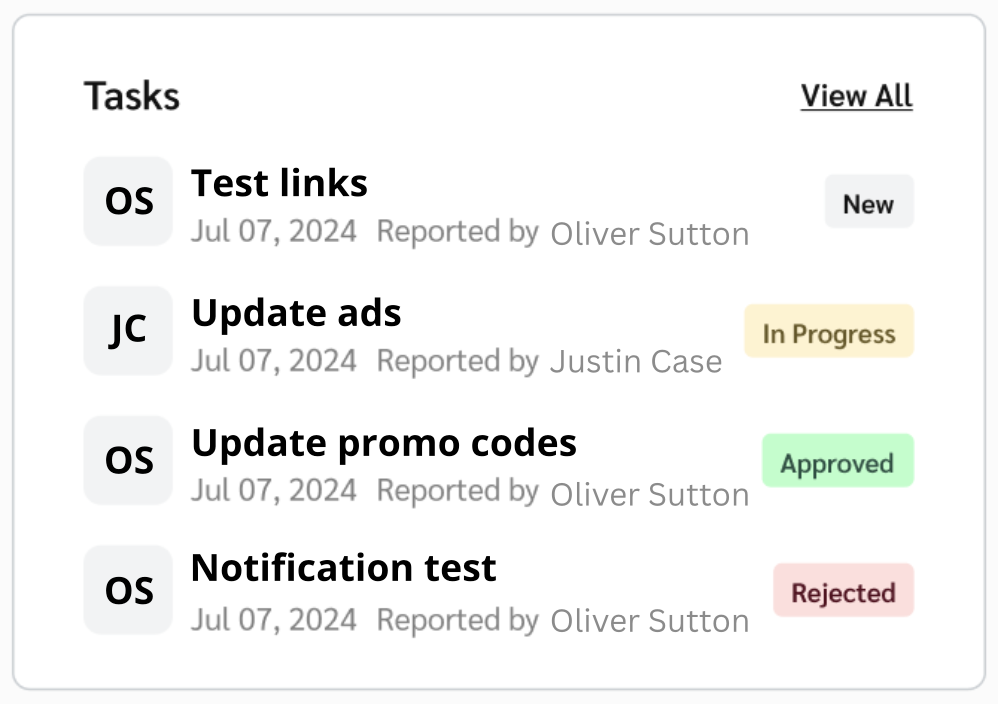
The Create A Link widget is a quick way to create new short links and vanity links to promote the brands you work with. These links have tracking capabilities built right in.
Learn more about creating tracking links.
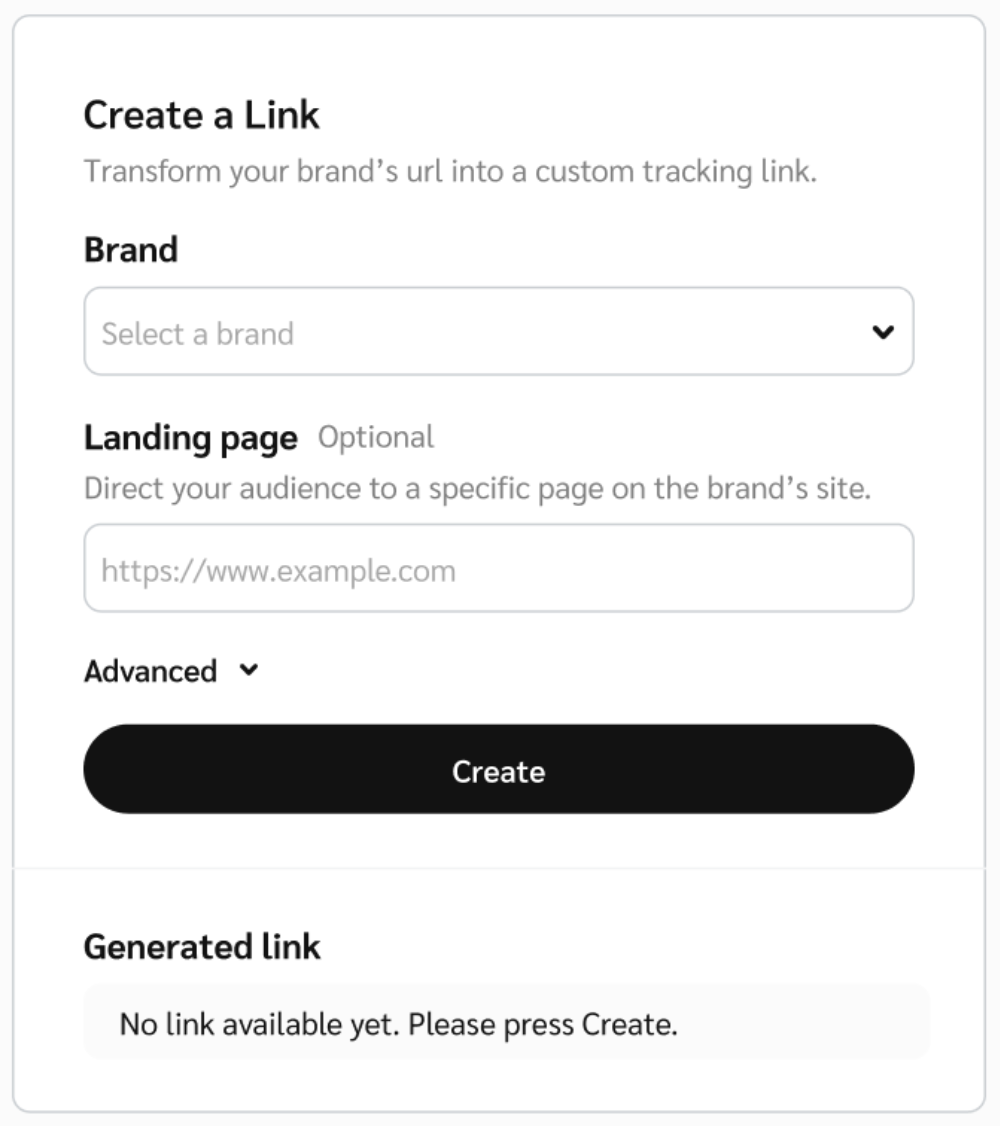
B2B brands on impact.com may offer payouts for qualified leads — these can be submitted via the Submit A Lead widget. If you're a B2B partner working with one of these brands, this widget will appear on your impact.com dashboard.
Learn how to submit a lead.
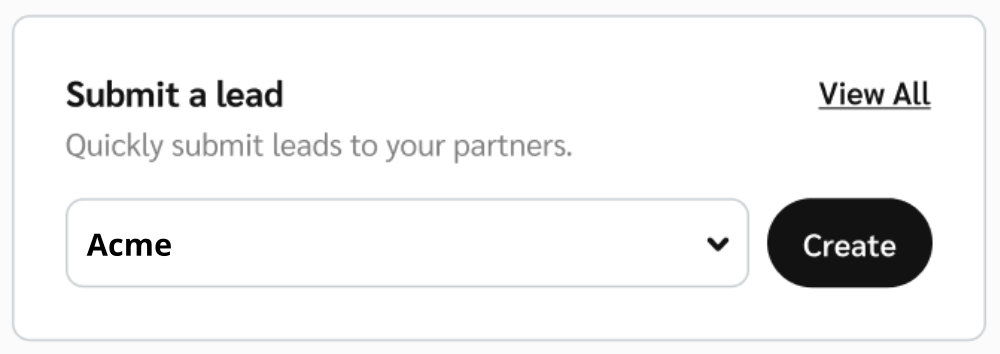
This widget highlights active Product Boost campaigns from your partnered brands that you can participate in. Promoting these products can earn you a higher-than-default commission. If you're not enrolled in any active product boost campaigns, this widget won't appear.
Select View terms for a detailed view of the products with boosted payouts, or View All to see all listed campaigns you're enrolled in.
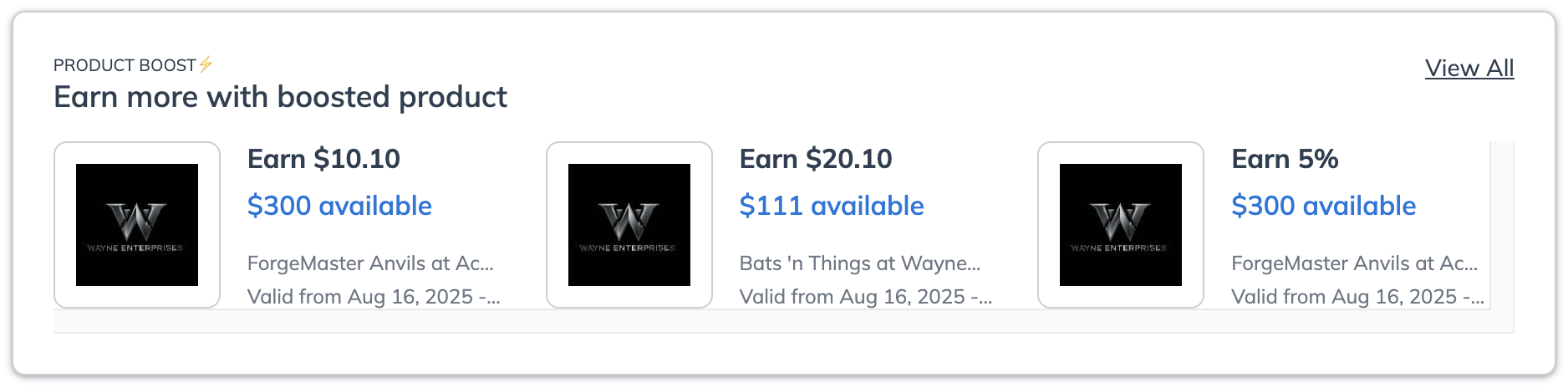
The Finance Widget offers a detailed view of your payouts, including your daily earnings, pending payouts owed to you, and your current balance.
Learn more about the finance widget.

The To Do List lists outstanding tasks, like reviewing campaign invitations, action inquiries, and more. You can action these by selecting the relevant button next to a listed task. Alternatively, select Dismiss to snooze a task and remove it from the list. The task will reappear after 7 days if you haven't completed it by then. Learn more about the To Do List widget.
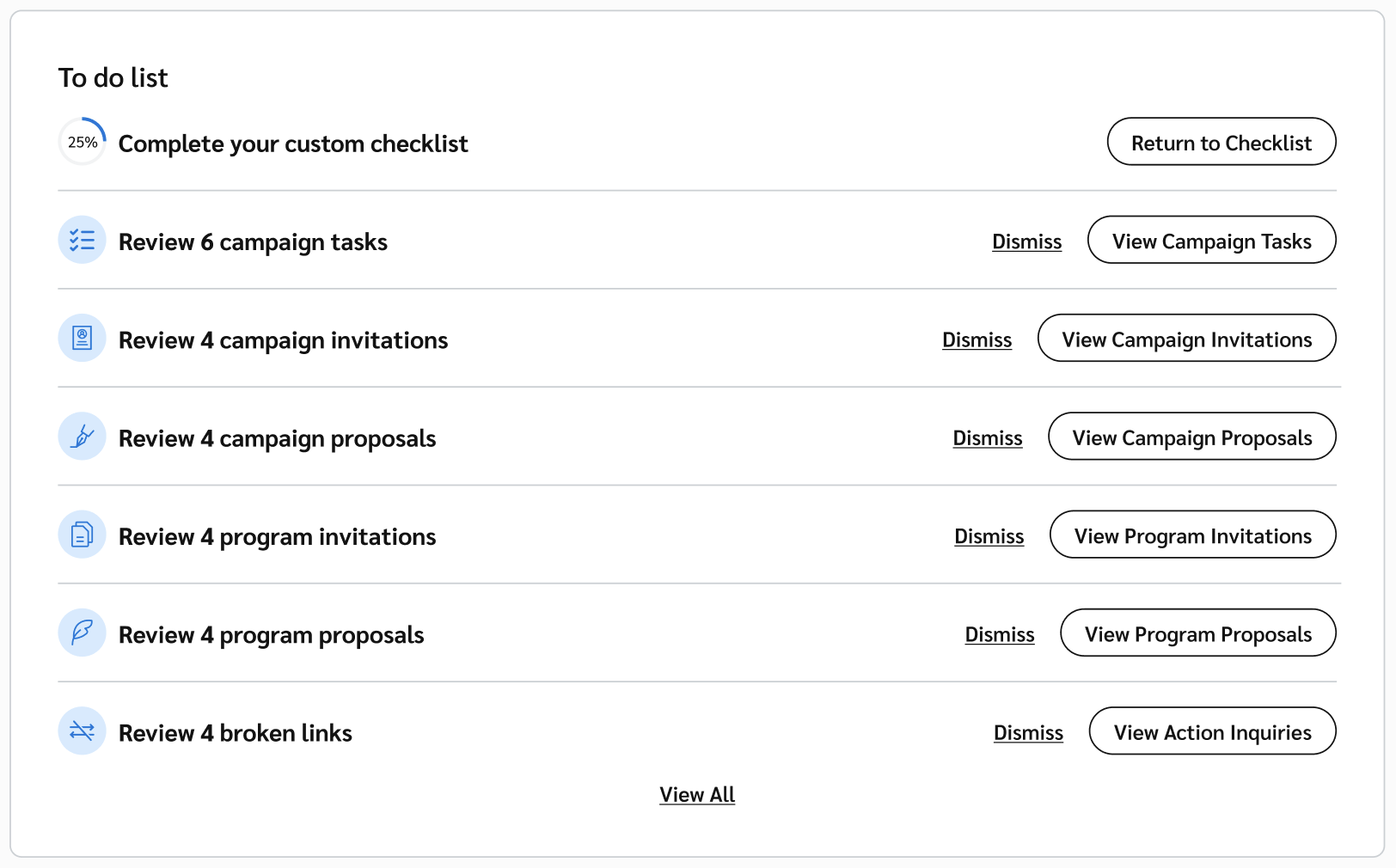
The Snapshot widget displays your account's performance over a customizable date range. Users without the Finance permission won't see this widget.
If your partner account has a creator and affiliate persona, select the toggle at the top of the widget to switch between metrics for each persona.
Select the date range near the top of the widget to change the date range of the displayed data.
Select one of the metrics (E.g., Clicks, Actions, Payouts, etc.) to see that metric data appear in the graph.
Hover over any point in the graph to see the total recorded amount of the selected metric for that day.
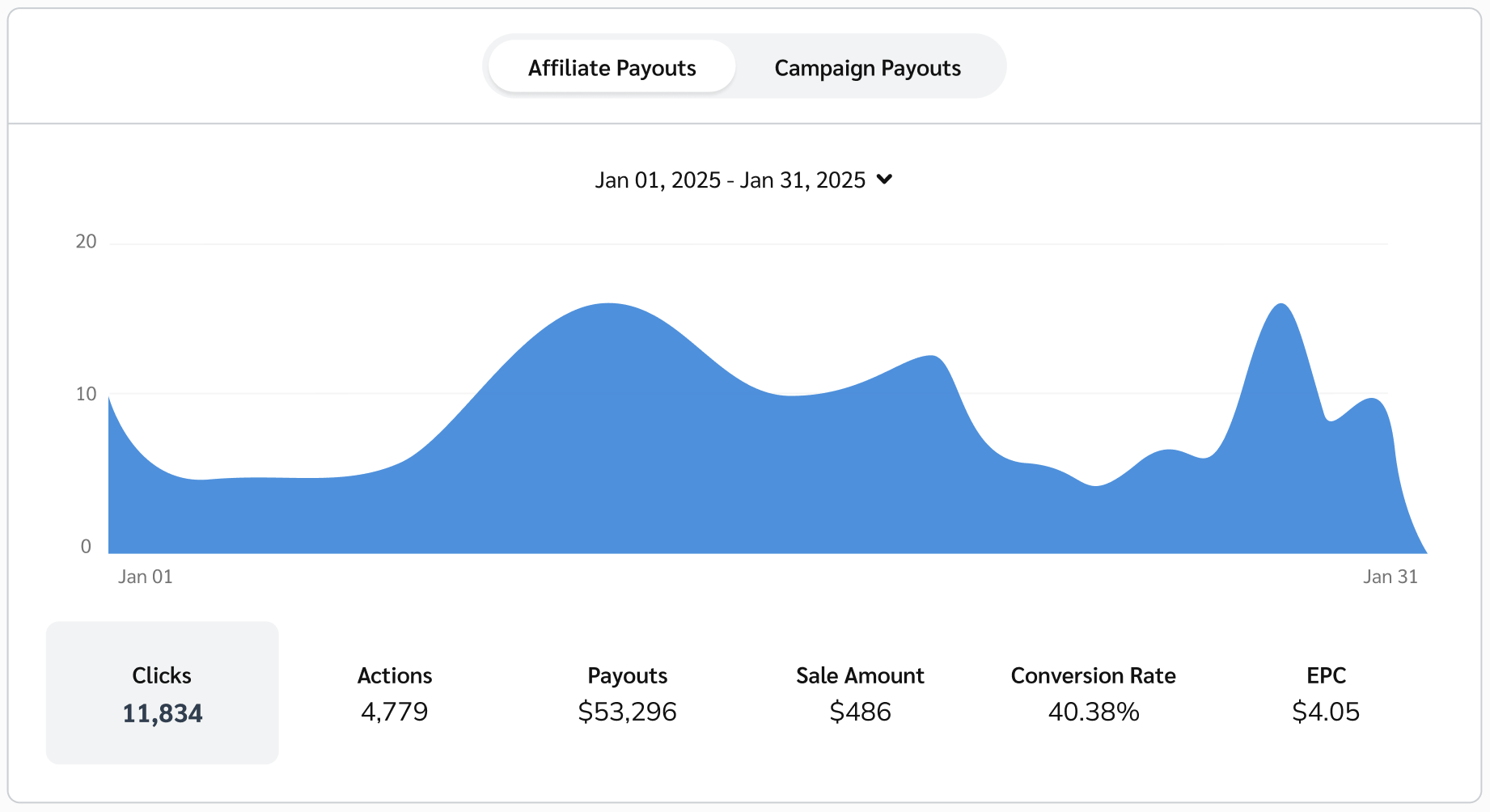
This widget shows brands that you can join right away. These are brands that you are pre-approved to work with, and your application will be approved instantly. The widget will show you the name, logo, and payout associated with the brand. You can select View All to see all the brands you are pre-approved to join.