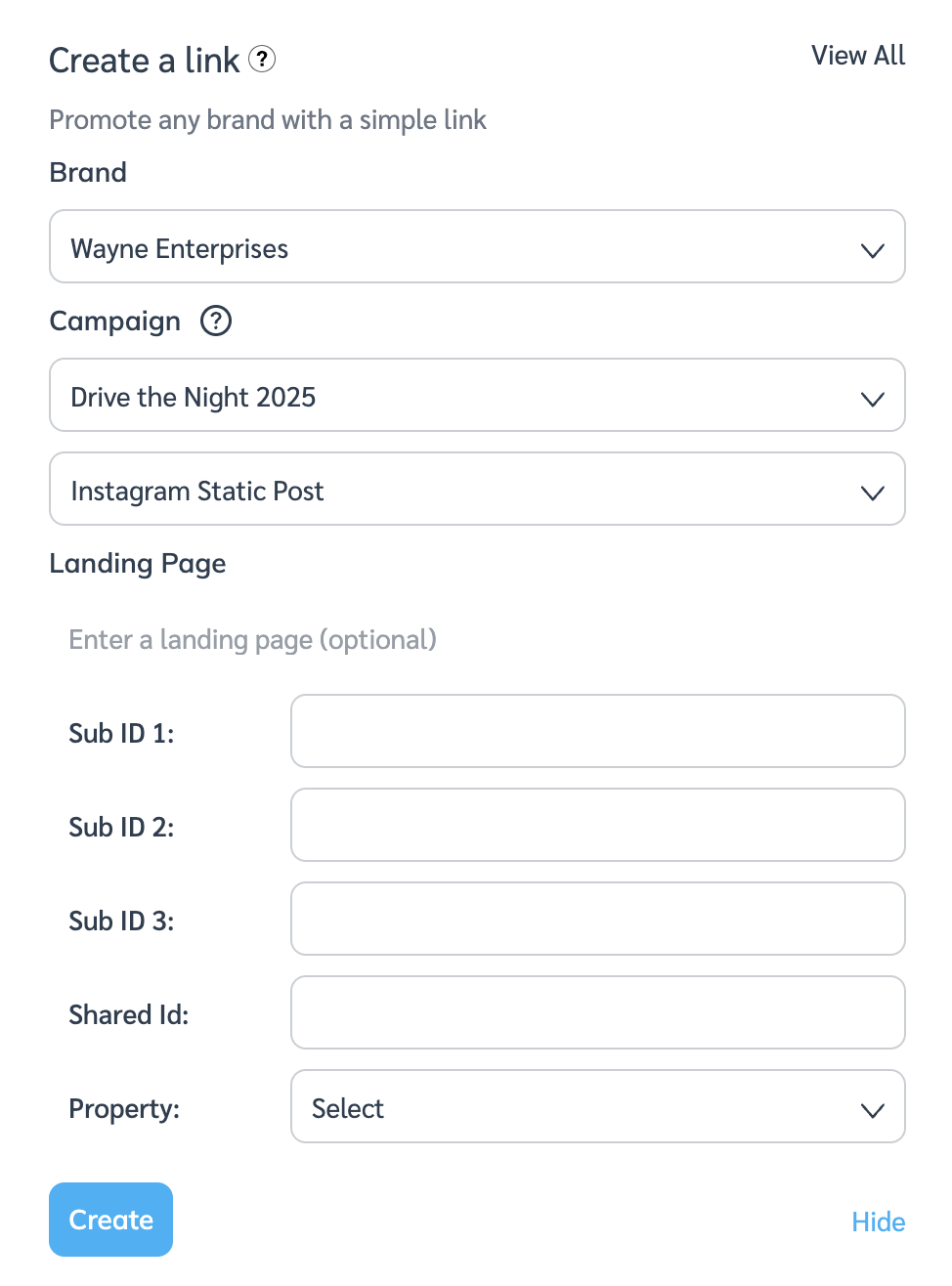To measure campaign performance (clicks, conversions), generate a tracking link from the campaign manager tasks.
Note: The option to generate a tracking link will only be available if the brand enabled click and conversion tracking and performance payouts for the campaign.
From the top navigation menu, select Discover
[Drop-down menu] → Find Campaigns.
Select the Participating tab.
Hover over the campaign for which you want to get a tracking link and select Manage Tasks.
On the My Campaign Tasks screen, hover over a task and select View Task Details.
Depending on the campaign's tracking link setting, your tracking link will vary:
You can manually enter a landing page to which you want to drive traffic.
From the drop-down menu, select a landing page from the ones the brand has made accessible to you.
The brand's default landing page will be automatically populated and the tracking link will automatically be generated.
Select Link Preferences
[Drop-down menu] and choose between generating a Short or Regular tracking link by selecting the appropriate
[Radio button].
Short links are generated by default unless specified otherwise.
Select Create link and
[Copy] the tracking link you want to use.
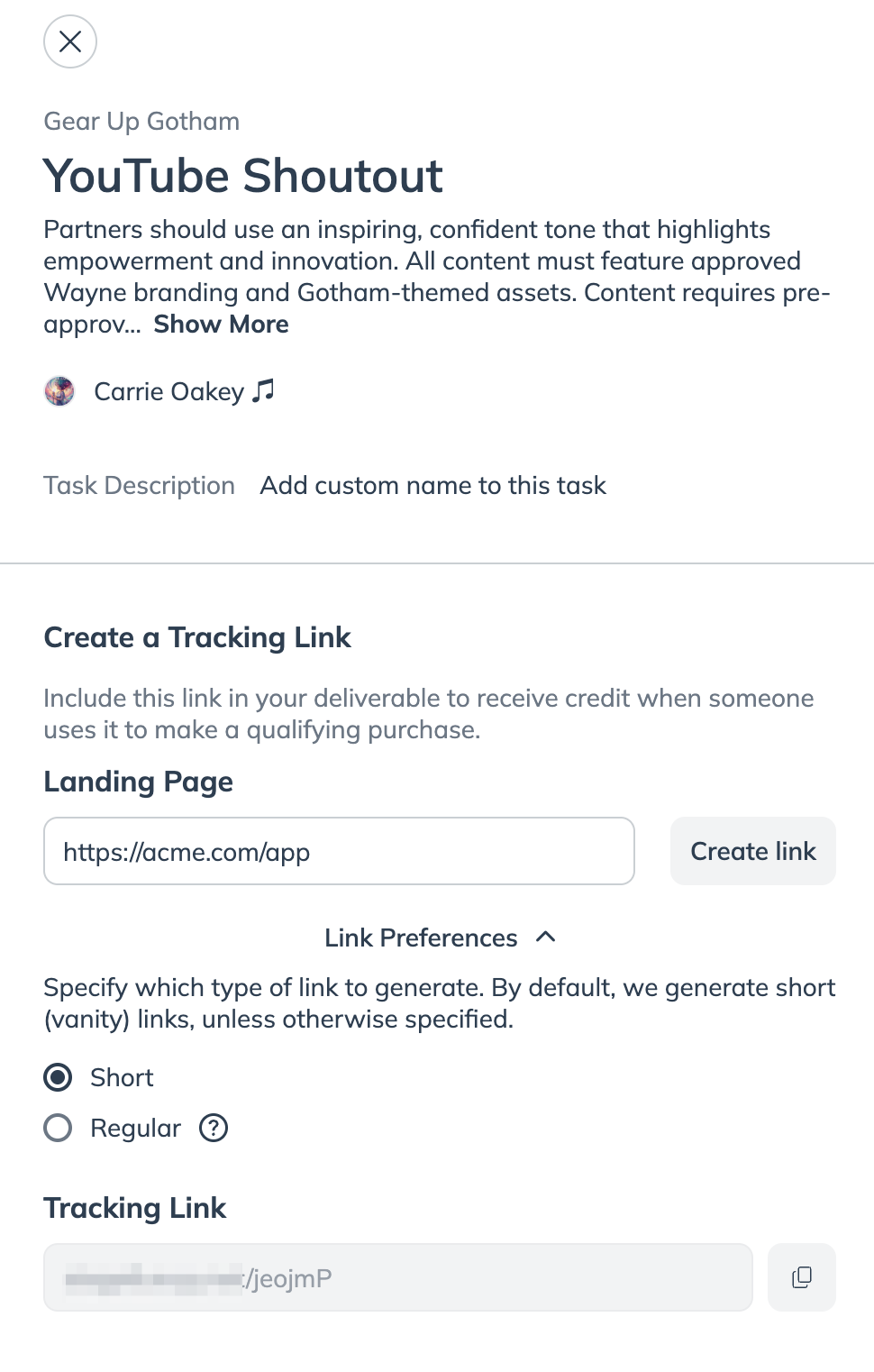
You can only add additional reporting information to your tracking links from the dashboard widget.
From your partner dashboard, find the Create A Link widget.
Choose your Brand's program, Campaign and campaign task from their respective
[Drop-down menus] .
Optionally, select Advanced to add additional reporting information to your tracking link such as Sub ID and Shared ID.
Any reporting information added is appended to the end of the tracking link but not shown in the shareable link field. Find other ways to add reporting information to your tracking links.
Select Create and Copy your tracking link.