Gain more insights on a creator by viewing information such as their contact details, media properties and performance.
You can view a creator's profile in 4 ways, depending on where they are in your recruitment funnel: the Marketplace, from Creator Search, your Prospects screen, or the My Creators screen.
From the left navigation menu, select
[Discover] → Find Creators → Creator Marketplace.
Select a creator to see more information about their profile.
Select
[Message] or
[Email] to contact the creator.
Select Invite to invite the creator to a brand or campaign.
Select
[Add Prospect] to add them to your prospects list.
Select
[Not interested] to hide the creator from Marketplace for you.
Select
[More] to report abuse by this creator.
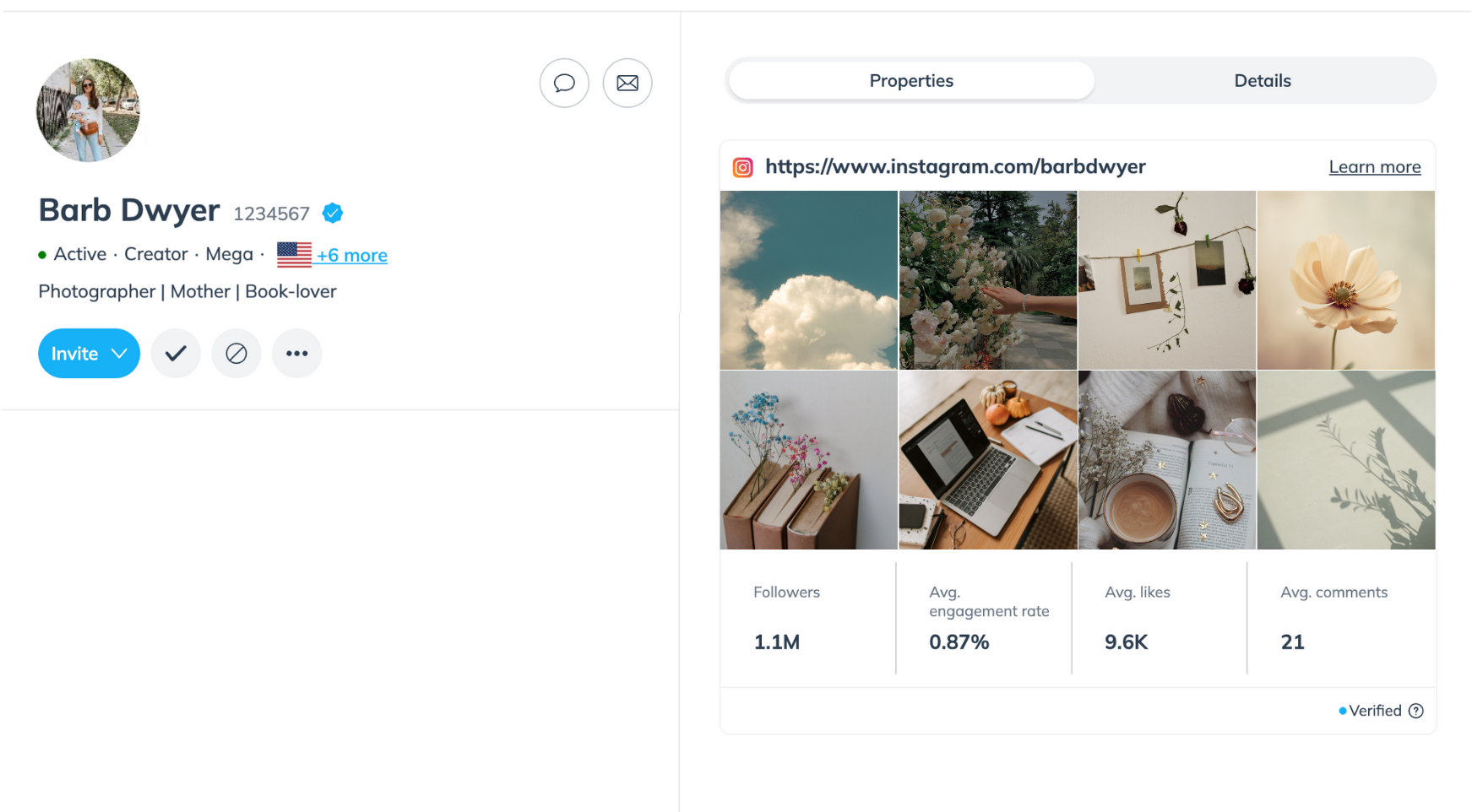
From the left navigation menu, select
[Discover] → Find Creators → Creator Search.
Select a creator to see more information about their profile.
Select
[Email] to contact the creator.
Select Invite to invite the creator to a brand or campaign.
Select
[Add prospect] to add them to your prospects list.
Select
[More] to report abuse by this creator.
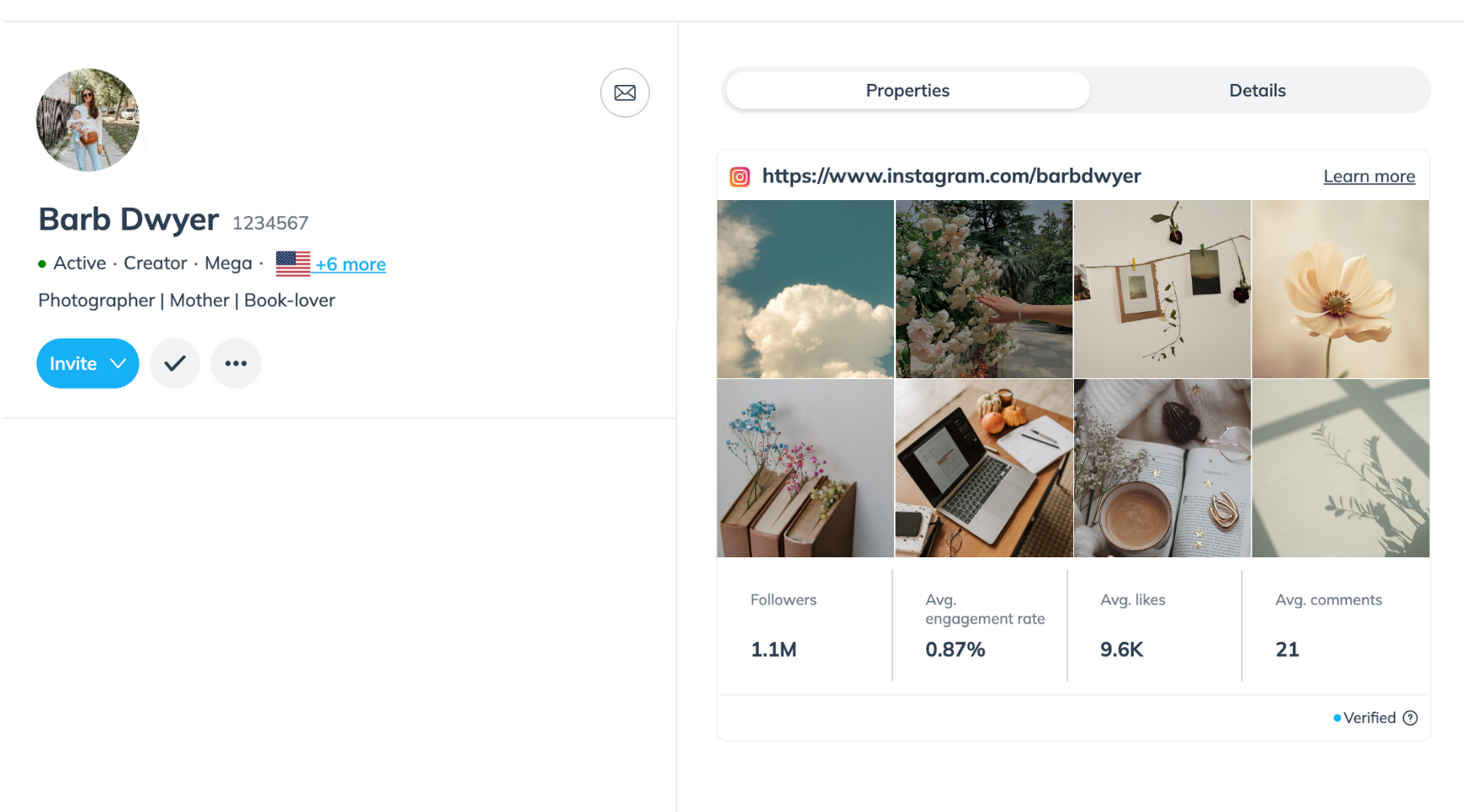
From the left navigation menu, select
[Discover] → Prospects
Select a creator to see more information about their profile.
Select
[Message] or
[Email] to contact the creator.
Select Invite to invite the creator to a brand or campaign.
Select
[Archive] to archive the creator from your Prospects page.
Select
[More] to report abuse by this creator.
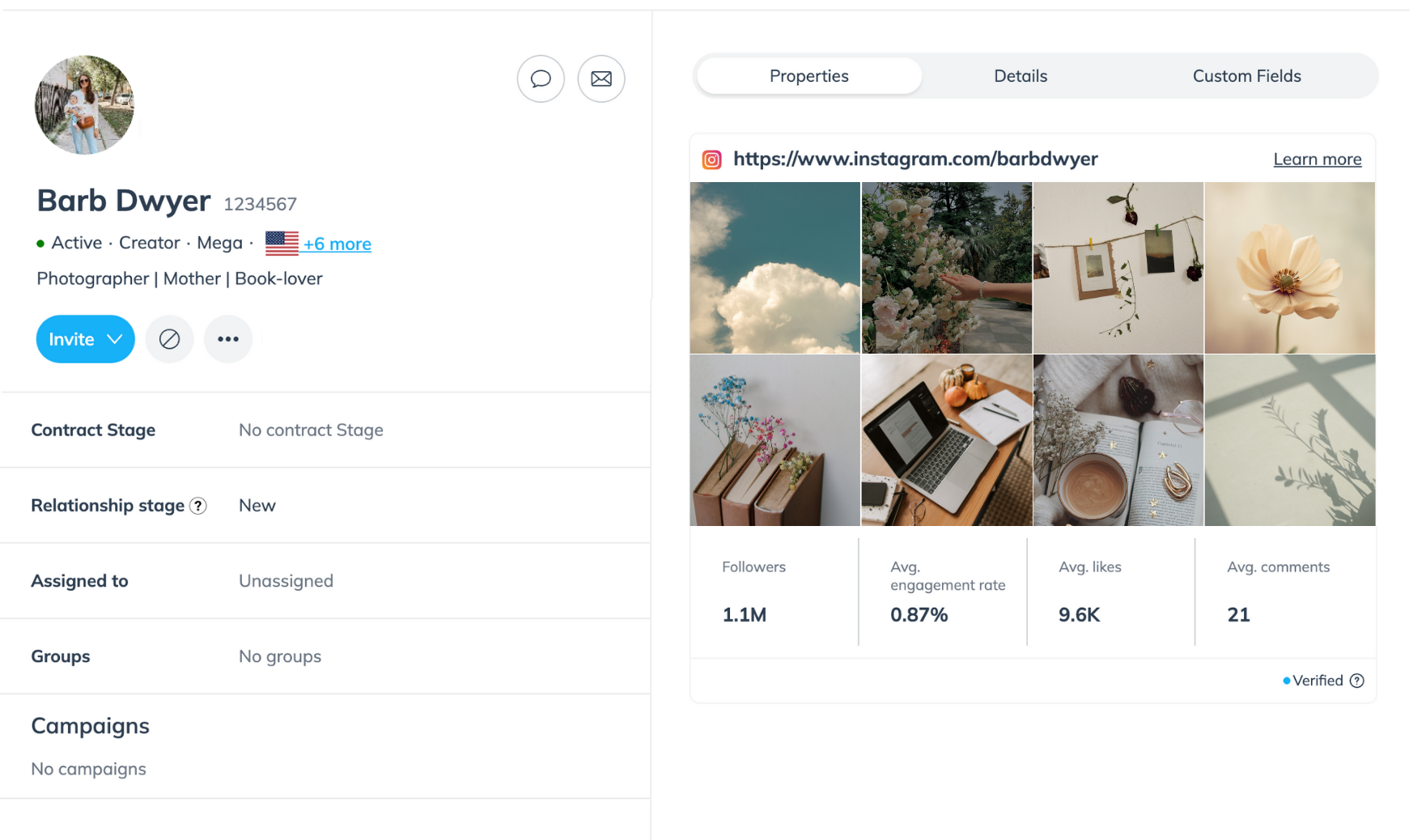
From the left navigation menu, select
[Engage] → Partners → Creators.
Select a creator to see more information about their profile.
Select
[Message] or
[Email] to contact the creator.
Select View Performance to view the partner dashboard report.
Select
[More] to manage client cost settings, view performance, and more. See the More menu reference below for more details.
See the creator-related metrics:
Clicks: The total number of tracking link clicks for all of the creator's active links.
Actions: The total number of conversions (sales, app installs, etc.) from a tracking link click.
Revenue: The total amount of sales generated by tracking link conversions.
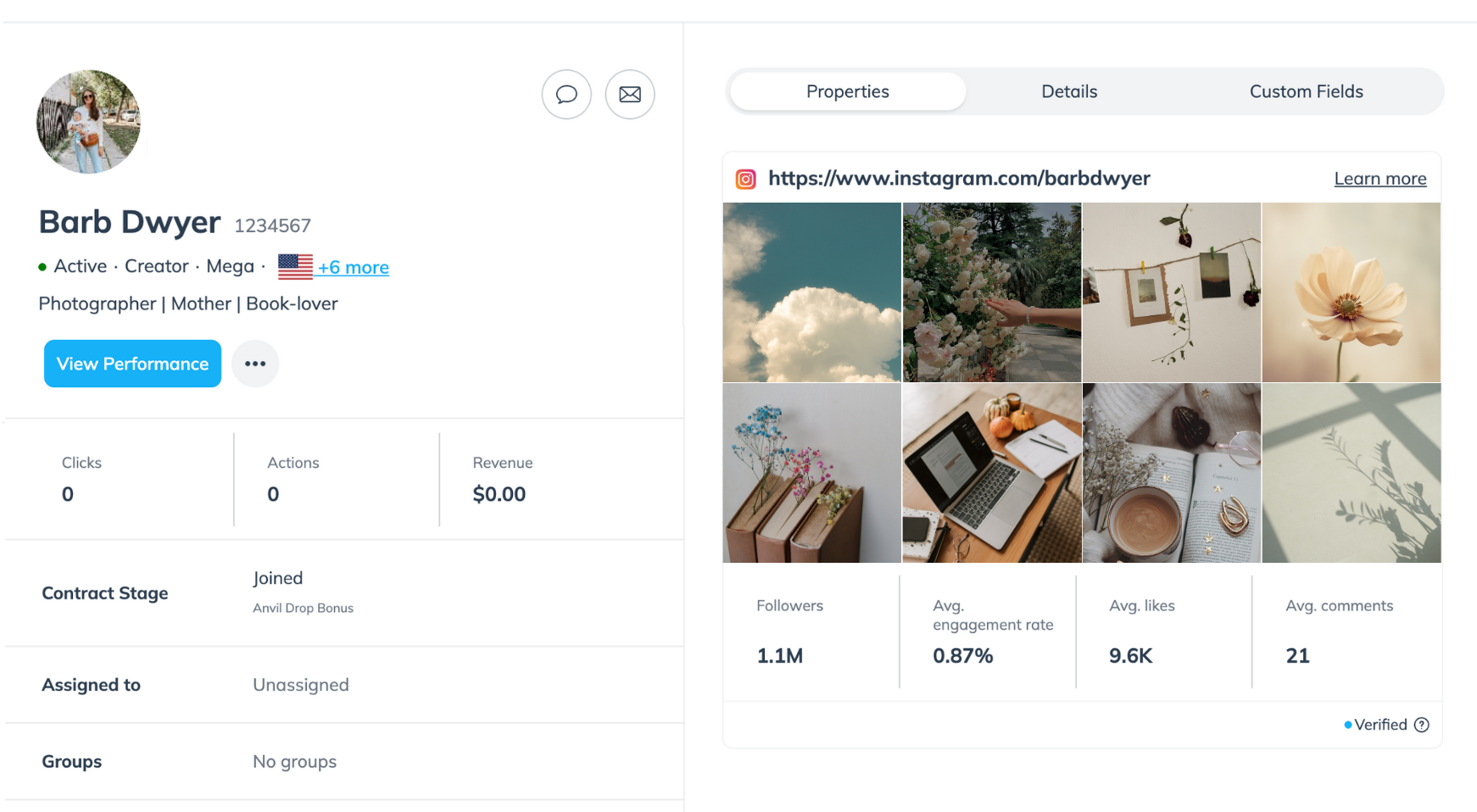
Action | Descriptions |
|---|---|
Client cost settings |
|
Invite to campaign | Invite a creator to one or more active campaigns. |
Invite to survey | Invite a creator to participate in one or more surveys. |
Manage account lists | You can make contact information available for each of your creators to enable them to contact the proper person on your team. |
Partner Integration | This action allows you to manage tracking integrations for this creator. |
Field | Description |
|---|---|
Contract Stage | The contract stage of the creator (e.g., joined or expired). |
Relationship Stage | The relationship status between the creator and you:
|
Assigned to | The team member who is responsible for the creator. |
Groups | The group the creator is assigned to. |
Campaigns | The campaign with which the creator is associated. |
Surveys | Surveys completed by the creator. |
Activity | The activity log of the creator, which can include emails, messages, and internal notes. |
Select the Details, Properties, and Custom Fields tabs to view more information about the creator:
In the Properties tab, you'll find a list of links with insights to the creator's social media and website pages.
Each property has a verification status badge in the bottom right corner of the tile to help you quickly identify whether the creator has verified ownership of that media property.
Verified: The creator successfully verified their ownership with impact.com.
Not verified: The creator hasn't verified the property with impact.com, so we can't confirm whether they own it.
Verification not required: This property type doesn't require verification, e.g., LinkedIn.
Some of these properties might also display a Learn More option in the top right corner of the tile. You can select Learn More to view even further insights into that particular property. Creators with both verified media properties and active OAuth authorization will display a wider range of metrics.
See more about the creator's content, engagement and their audience.
Metric | Description |
|---|---|
Content Preview | Preview of the type of content the creator posts on their social media pages. You can select a post to see specific metrics for that post such as likes, views, and comments. |
Engagement | |
Followers | Shows the number of followers or subscribers the creator's social media page has. |
Subscribers | Shows the number of subscribers the creator's social media page has. |
Avg. engagement rate | Shows the average rate of engagement a creator received on their posts. This is calculated by adding the average likes, comments, and, when available, shares, and dividing the result by the total followers. |
Avg. likes | Shows the average amount of likes the creator received on their posts. |
Avg. comments | Shows the average amount of comments the creator received on their posts. |
Avg. views | Shows the average number of views per video or post. |
Avg. impressions | Shows the average number of times the creator’s posts appeared on their audiences screen. |
Avg. reach | Shows the average number of unique users the creator’s post has reached. |
Avg. shares | Shows the average number of times the creator’s posts are shared by others. |
Post count | Shows the number of posts the creator has on their social media property. |
Board count | Shows the number of Pinterest boards this creator has. |
Last post date | Shows the date of the most recent post published by the creator. |
Reached Audience | |
Gender | Shows the distribution of gender across the creator’s audience. |
Age | Shows the distribution of age across the creator’s audience. |
Languages | Shows the primary language used in the creator’s social platform. |
States | Shows the top states where the creator’s audience is located. |
Countries | Shows the countries where the creator's audience is located. |
Cities | Shows the cities where the creator's audience is located. |
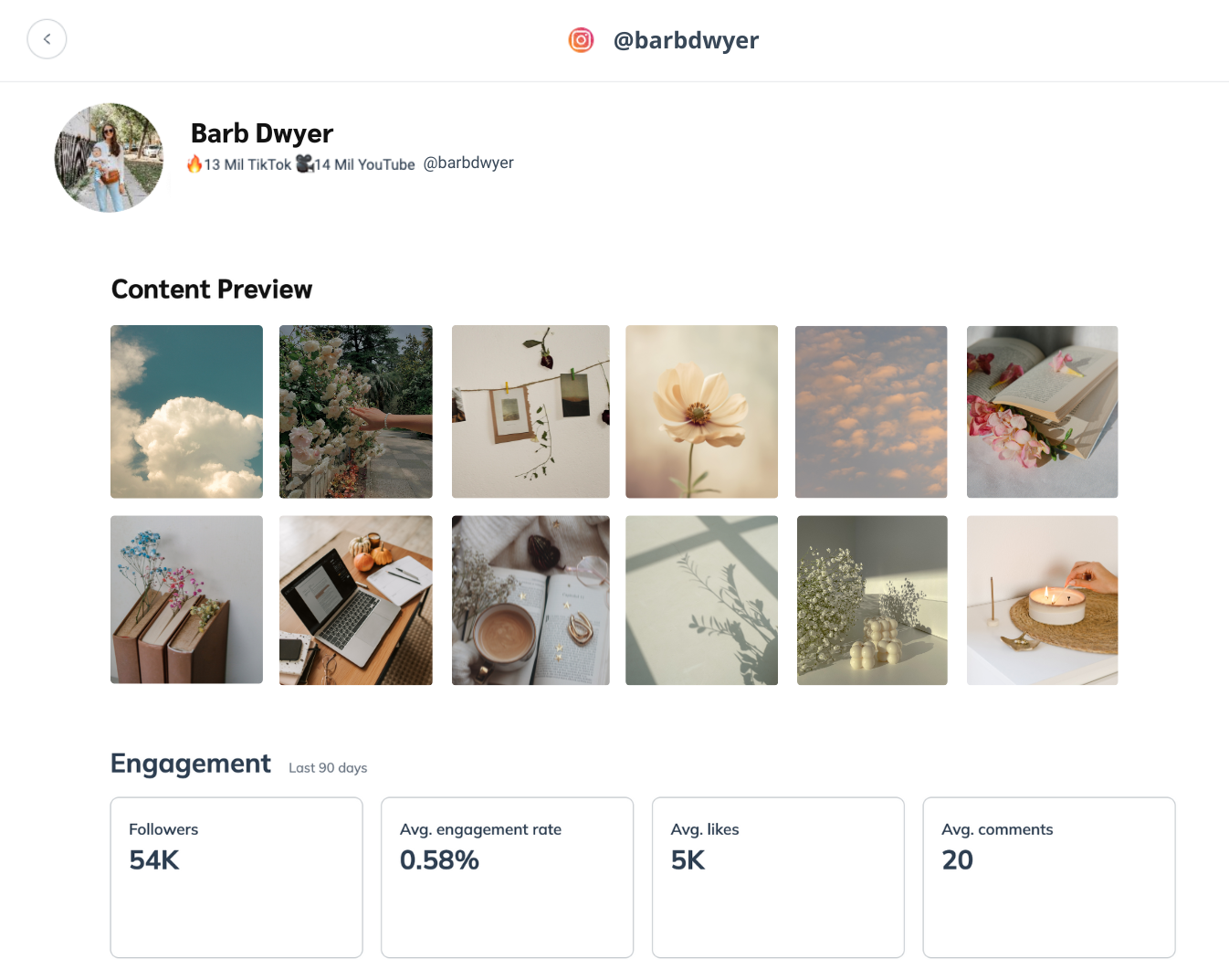
The learn more option can give you deeper insight into a creator’s website pages. You can view additional metrics on Semrush.com with a free account. See the Website metrics reference below.
Click any Semrush-provided metric in the Ranking or Engagement sections to drill deeper into the website analytics on Semrush.com.
Optionally, at the bottom of the slideout, select Semrush.com
[External link].
Create an account to view additional information.
A free account provides access to key metrics such as AI Visibility, Keywords, Backlinks, Traffic Share, Competitive Positioning Map, and more.
A paid subscription unlocks a broader range of data.
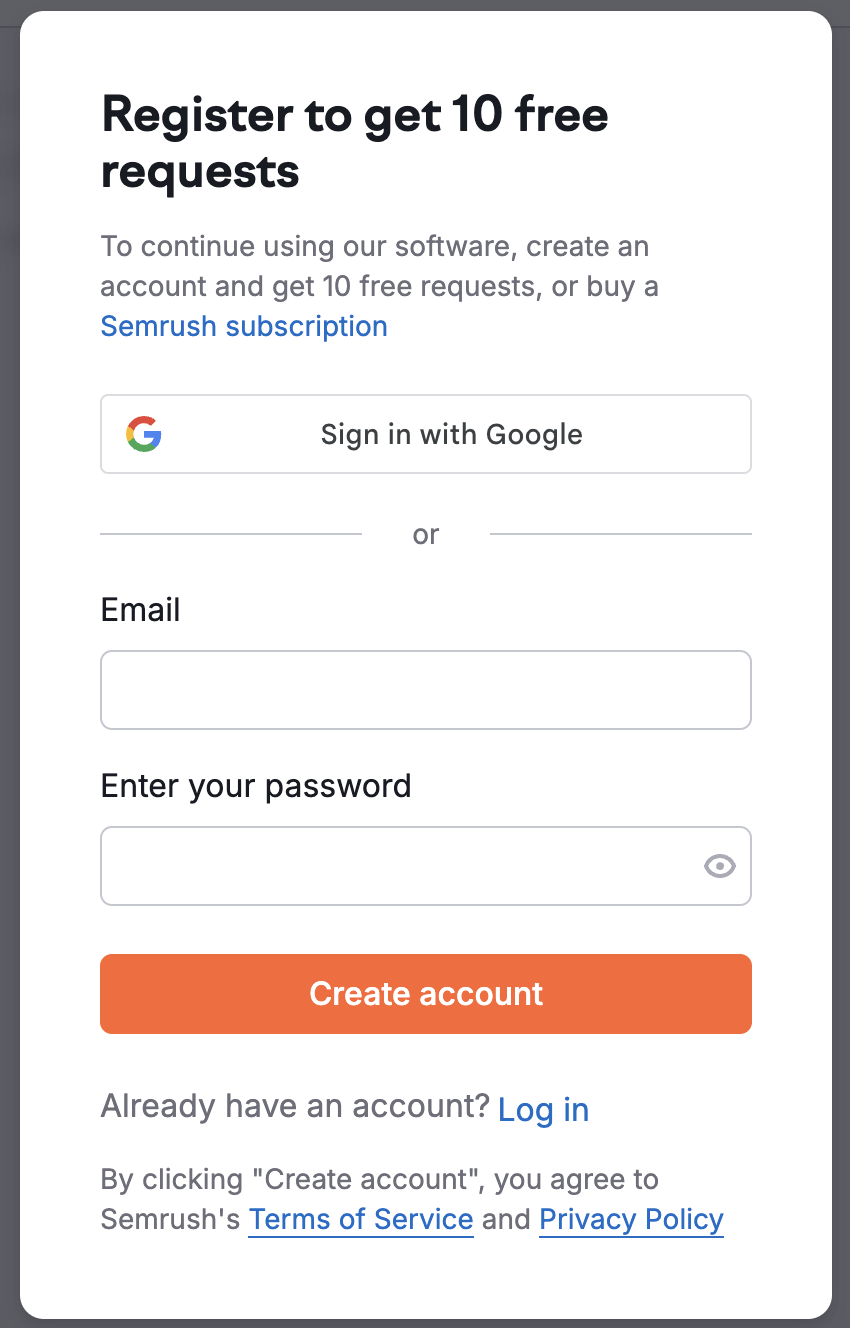
Metric | Description |
|---|---|
Ranking | |
Semrush global rank | Shows how a domain ranks globally using estimated traffic from Google’s first 10 results pages. |
Moz spam score | Shows how likely a site might be penalized or banned by Google, based on how many sites with similar features have been penalized. A lower score means lower risk, while a higher score suggests higher risk. |
Moz domain authority | Shows how likely a website is to rank higher in search results. The higher the score, the stronger the ranking potential. |
Engagement | |
Monthly visits | Shows the amount of unique visitors the website had globally over the most recent month. |
Weekly visits | Shows the weekly amount of unique visitors the website had globally. |
Unique users | Shows the amount of unique users over a specific time frame. |
Avg. time spent | Shows the average amount of time spent on the website during each visit. |
Organic traffic | Shows the amount of traffic a website receives from unpaid search engine results. |
Paid traffic | Shows the amount of traffic a website receives from paid advertisements on social media websites like Facebook, Twitter, Reddit, Pinterest, YouTube, etc. |
Categories | |
Content categories | Shows a breakdown by percentage of the top content categories that helps understand the website’s audience. |
Reached Audience | |
Gender | Shows the gender distribution of the website’s audience. |
Age | Shows the age distribution of the website’s audience. |
Countries | Shows the countries that contribute to the website’s traffic. |
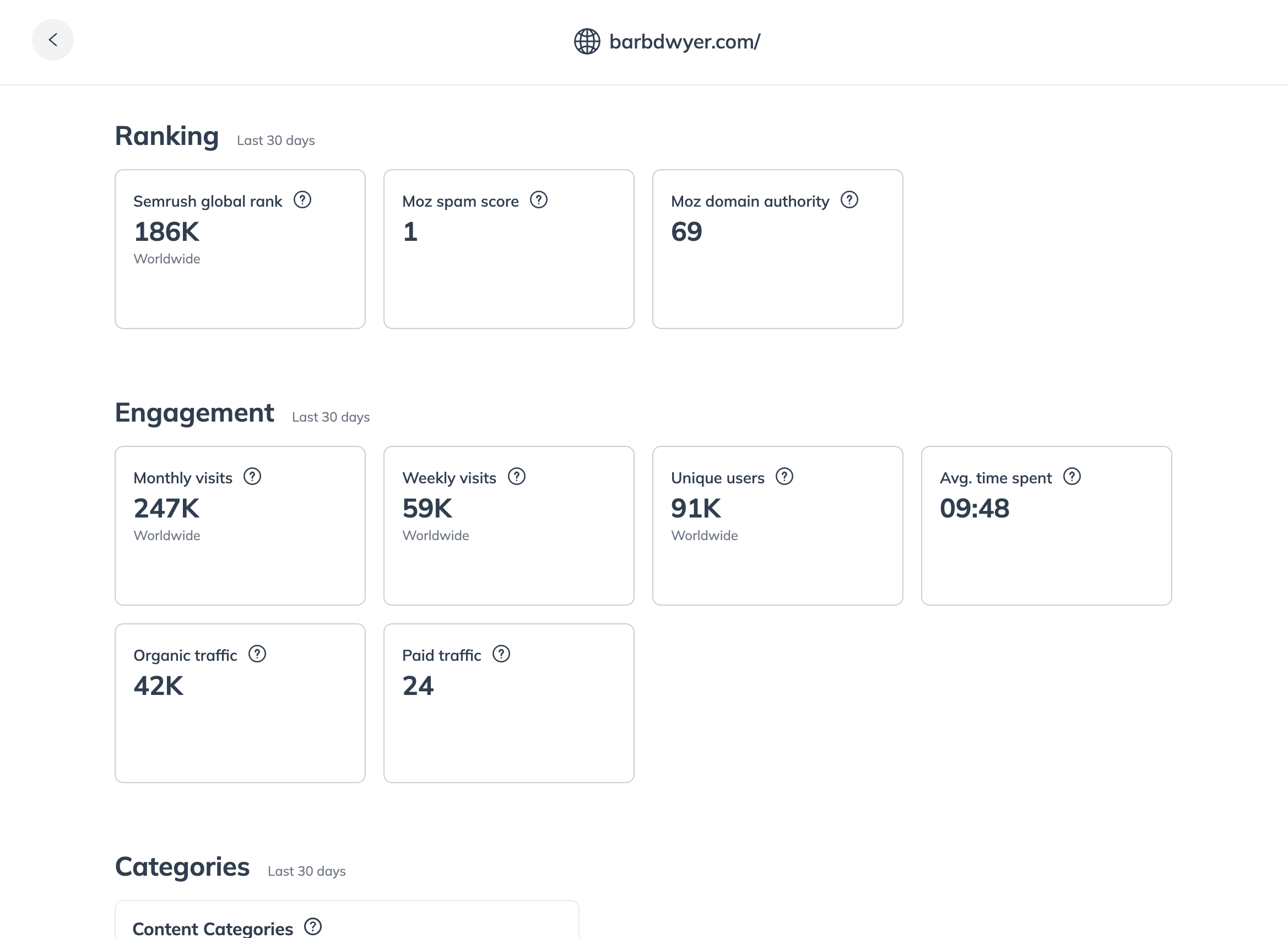
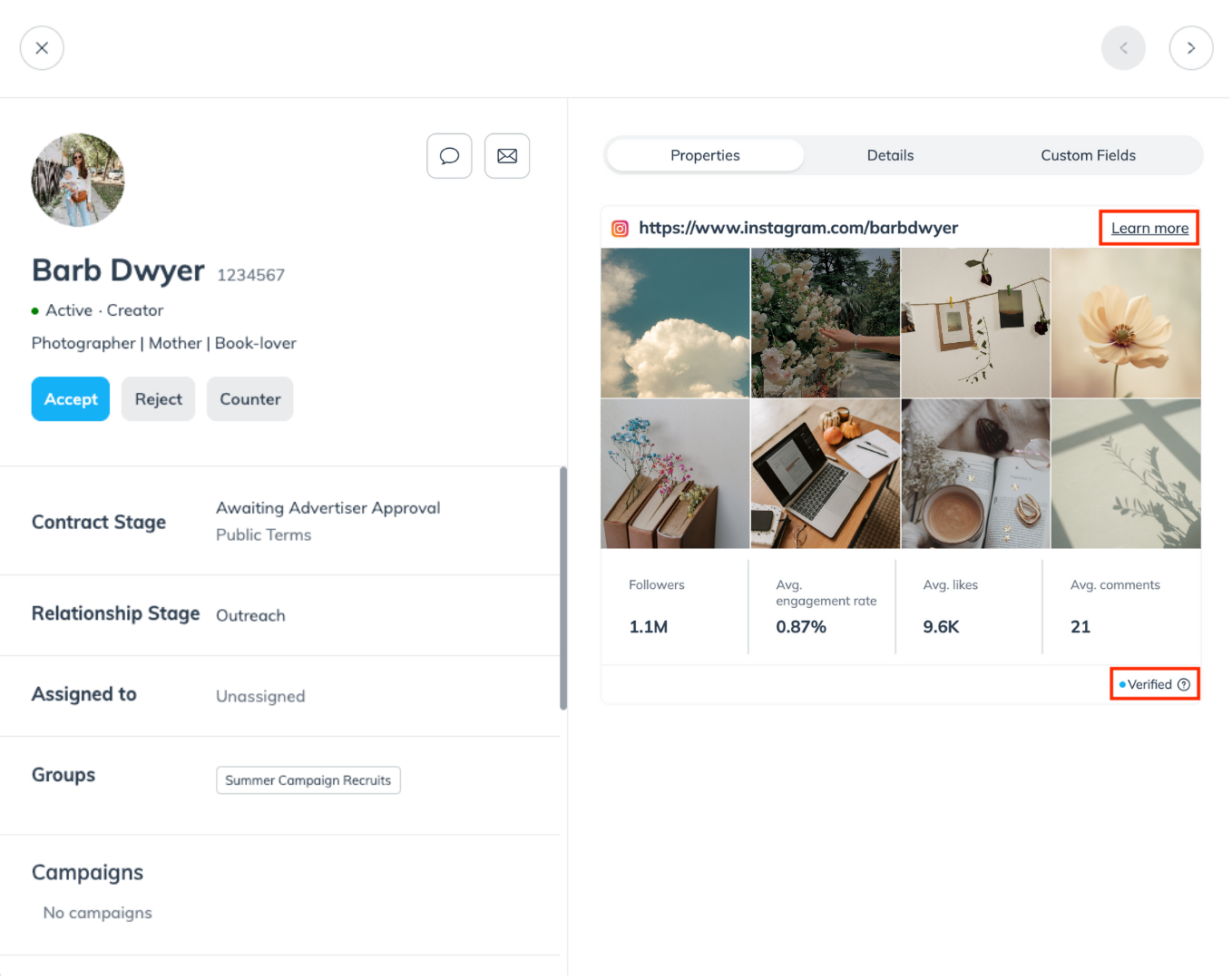
The Details tab shows a self-provided description of the creator, their contacts, address, categories, tags, promotional areas, gender, age, martial status, ethnicity, education, parental status, and currency.
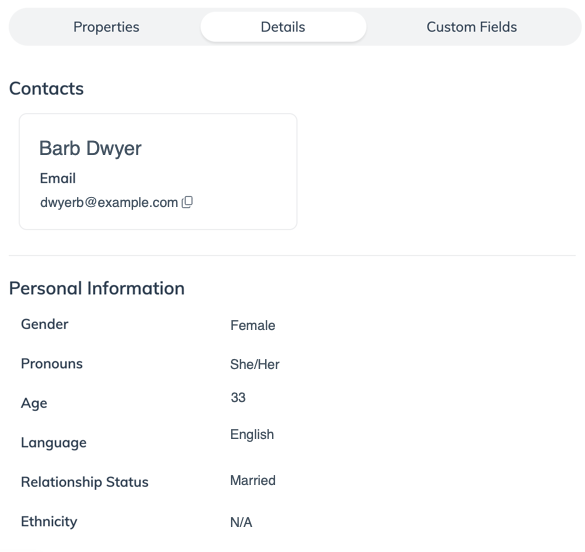
The Custom Fields tab is only visible if you have surveys enabled with custom fields. It shows the partner's responses to your custom field questions and any files they've attached. To learn about setting up surveys and custom fields, see Create Custom Fields for Surveys.
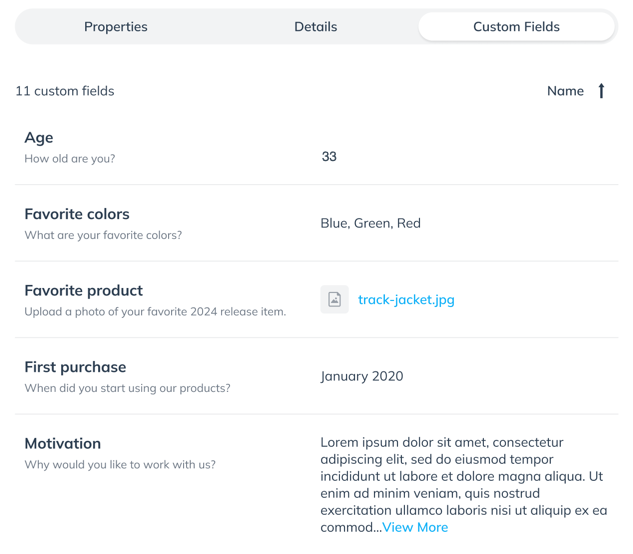
![[Toggle on]](https://paligoapp-cdn-eu1.s3.eu-west-1.amazonaws.com/impact/attachments/f01cdffa431a4d75ff09c130b66974d4-84d1224fd3bb6ba94b899febe2021eaa.svg)