The Performance by Promo Code report shows performance data broken down by promo code. Performance metrics for promo codes — like actions, revenue, and other KPIs — can all be found here.
Do more with Promo Code Monitoring: If you add Promo Code Monitoring to your account, impact.com can monitor your promo codes for misuse and inform you when you're at risk. If you're interested,reach out to your CSM or contact support to ask about upgrading.
From the left navigation bar, select
[Engage] → Reports → More Reports.
Under More Reports, select Performance as the filter next to the search bar.
Select Performance by Promo Code.

Below Performance by Promo Code, you can filter for the data you want to view. Select
[Search] when you have the filters in place that you want.
View the Filter reference table below for more information.
You can use the icons at the top-right of the page to
pin,
schedule,
download in PDF, Excel, or CSV format, or
export the report via API.
You can view the report data as a trend graph or table and compare certain metrics.
The trend graph enables you to filter your report according to the core group of metrics that drives the highest value. This view provides the selected metric’s daily trends over a specific date range.
Select the
[Drop-down menu] in the upper-right corner, then, choose a specific metric.
Alternate between the line, bar, and treemap views by selecting the view icon.

Below the trend graph is the data table. The data table provides different data points displayed in a column view. This view provides a detailed set of comparable numbers over the selected date range.
Refer to the Report data column reference below for more information on the columns found in the data table.
Add or remove columns from the report table using the
[Columns] icon at the top-right of the report.

The comparison graph compares the promo code of selected rows in the data table based on the metric selected in the trend graph. This graph will show a daily trend of the selected promo codes over the selected date range.
Select the specific metric from the
[Drop-down menu] in the trend graph.
Select the empty checkbox next to the row in the data table for the metrics you want to compare.
Each selected checkbox will be displayed in a specific color that will reflect in the trend graph.
Select Graph rows to compare the selected rows.
Select Clear compare to clear the trend view.
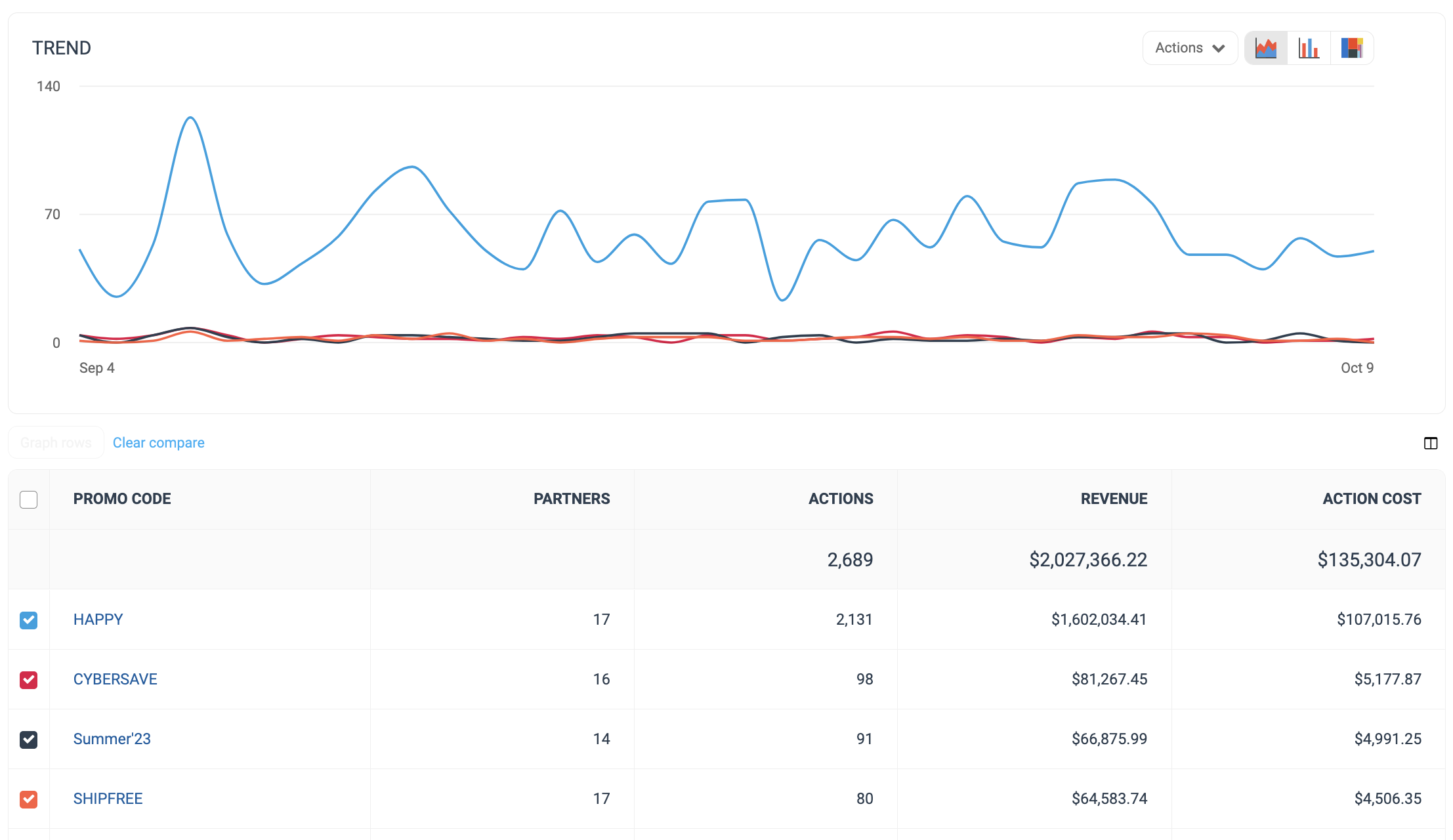
Filter | Description | ||||||||||||||||||||||||||||||||||||||||||||||||||||||||||||||||||
Date Range | Filter data by when it was created. You can also compare two periods of time against each other. You can pull a maximum of 366 days of data. However, you can still perform Year-over-Year reporting by selecting If you want to pull more than 366 days of data, you will need to create multiple reports. | ||||||||||||||||||||||||||||||||||||||||||||||||||||||||||||||||||
Network | Filter by data source. | ||||||||||||||||||||||||||||||||||||||||||||||||||||||||||||||||||
Include/Exclude No Promo Code | Select whether you want to view data for actions where no promo code was used. By excluding actions with no promo codes, you can view a list with all promo code data (over the chosen date range). | ||||||||||||||||||||||||||||||||||||||||||||||||||||||||||||||||||
Partner | Select which partner(s) for which you want to view data. | ||||||||||||||||||||||||||||||||||||||||||||||||||||||||||||||||||
Action Tracker | Choose the event type(s) for which you want to view promo code data. | ||||||||||||||||||||||||||||||||||||||||||||||||||||||||||||||||||
Promo Code | Enter the specific promo code for which you want to view data. You can only view data for one promo code when using this filter. To view promo code data for all promo codes, use the Include/Exclude No Promo Code filter. | ||||||||||||||||||||||||||||||||||||||||||||||||||||||||||||||||||
Case Sensitive | Select whether you want to view promo code data for code that exactly match the letter casing with which you created them. | ||||||||||||||||||||||||||||||||||||||||||||||||||||||||||||||||||
Currency | Set the currency in which you want to view report data. impact.com will convert the amounts to your selected currency. | ||||||||||||||||||||||||||||||||||||||||||||||||||||||||||||||||||
Add columns to the table from a large selection of choices. These data points will get added to the table report after you select
| |||||||||||||||||||||||||||||||||||||||||||||||||||||||||||||||||||
Column | Description |
|---|---|
Promo Code | The promo code associated with performance data for the row. Select a promo code to view more granular details about that promo code's performance data. |
Partners | How many partners drove actions with that promo code over the selected date range. |
Actions | The total number of conversions (sales, app installs, etc.) tracked for a particular promo code. This number excludes any reversed conversions. |
Revenue | The total revenue of all actions associated with that promo code. |
Action Cost | The amount of compensation paid to partners for driving the traffic that resulted in conversions for a promo code. |
Click Cost | The aggregated value of the amount due to partners for driving clicks. |
