Note: This feature is only available to partners that have an active contract with a brand that allows for Marketing Development Fund (MDF) requests.
Marketing Development Funds are funds that you can request from brands to support your marketing initiatives. You can send a proposal to a brand, giving them all the information they need about your proposed marketing activity, the amount of funding required, and by when the funds are needed. If your proposal is accepted by the brand, the brand will pay the funds to your earnings account so you can begin work on the initiative.
From the top navigation bar, select Content → Requests.
In the upper right corner, select Request → Marketing Development Funds.
From the
[Drop-down menu], select the Brand you want to request an MDF from.
From the
[Drop-down menu], specify the Activity Type you need the funds for.
Event Sponsorship - To request funds to sponsor an event where your brand presence helps build awareness and engage your local or target audience. This could be community events or industry-related gatherings where sponsoring the event aligns with your marketing goals.
Industry Conference Event/ Trade Show - To request support to attend or exhibit at key industry conferences or trade shows. This helps you showcase the brand, meet prospects face-to-face, and generate new business opportunities.
Webinar - To ask for funding to create and promote a webinar focused on educating your audience about the brand’s products or solutions, driving qualified leads and brand engagement.
Display Advertising and Search - To request funds to run paid digital campaigns, such as display ads or search engine marketing, to increase brand visibility and attract potential customers online.
Email Campaign - To request support to develop and send targeted email campaigns that promote the brand’s products or special offers directly to your or purchased contact lists.
List Purchase - To ask for funding to buy a targeted list of contacts that fits the brand’s ideal customer profile, enabling more focused and effective marketing outreach.
Case Study - To request funds to create a case study demonstrating the success of the brand’s solution with a customer, helping build credibility and support your sales efforts.
Sales Content/Literature - To ask for funding to develop or update sales materials like brochures, product sheets, or other collateral that helps your team effectively promote the brand.
Pitch Deck - To request funds to build or improve a pitch deck tailored to your sales presentations, helping you clearly communicate the brand’s value to prospects.
Other - To request funds for any other marketing activities not covered here. Be sure to provide a detailed description of what you plan to do and how it will promote and drive demand for the brand.
Enter the Description and purpose of activity to promote and generate demand for the brand through a targeted marketing activity.
Specify the Funds Requested amount.
Use the
[Calendar] to set the Date Needed By.
Additionally, add a Message to the brand.
Select Save to submit the request.
From the top navigation bar, select Content → Requests.
In the top left-hand corner, use the following filters to further refine your request view:
Brand - Filter for requests you made to a specific brand.
Request Type - Filter request type by Marketing Development Funds.
Status - Filter MDFs requests according to their status.
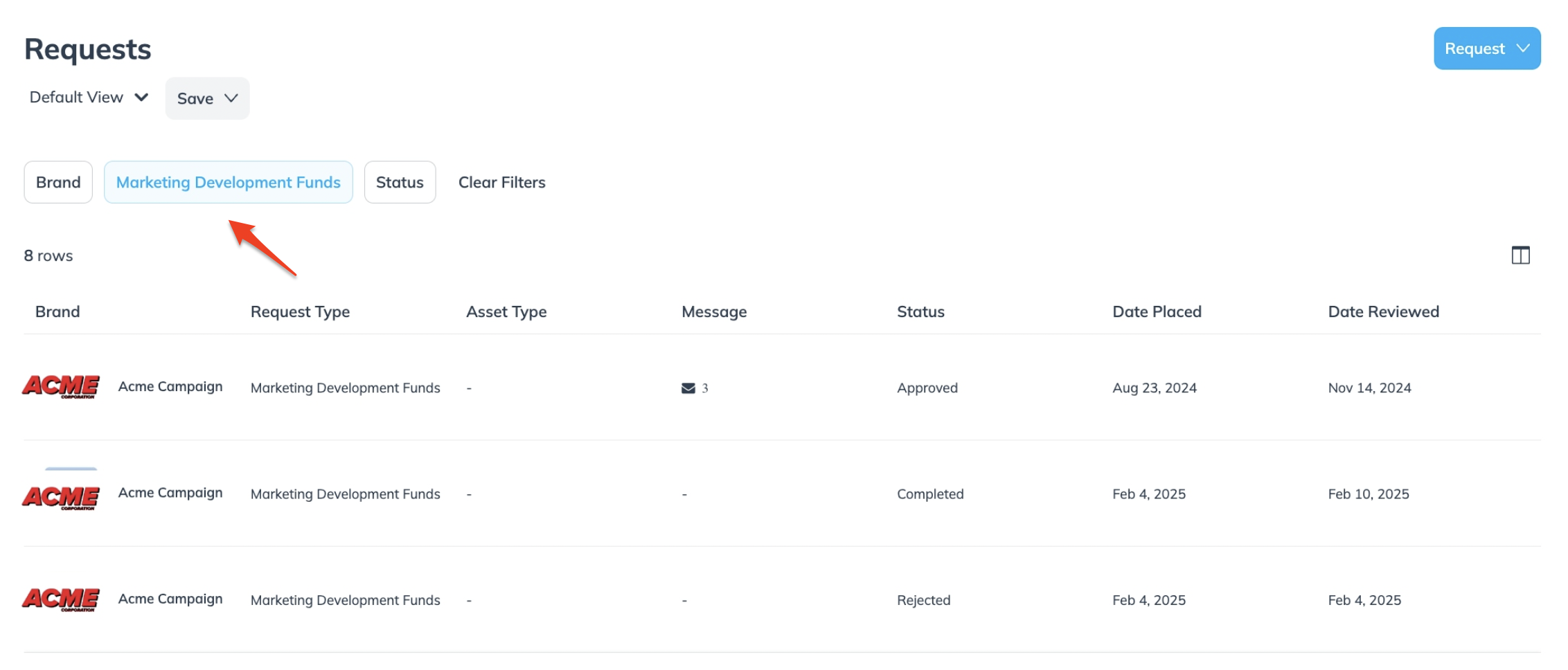
Hover over the request you want to manage, then do one of the following based on the request's status:
Select
[More] → Edit, make your changes, and then select Save.
Select
[More] → View to review the request details.