The Product Boost: Overview by Campaign report provides a detailed breakdown of your Product Boost campaign activity. Learn more about Boosted Product Payouts.
From the top navigation bar, select Reports → More Reports.
From the Category filter next to the search bar, select Performance.
Select Product Boost: Overview by Campaign.
You can also pin the report to the top navigation bar by hovering over the row and selecting Pin.
Below the report title, filter for the data you want to view. Select
[Search] when you have your filters in place.
View the Filter reference below for more information.
Use the icons at the top-right of the page to
[Schedule] or
[Download] the report in PDF, Excel, or CSV format.
You can view the report data as a trend graph and as a table to compare certain metrics.
The trend graph enables you to select a metric from a core group that drives the highest value. This view provides the selected metric’s daily trends over a specific date range.
Select the drop-down in the upper-right corner, then, choose a specific metric.
Alternate between the
[Line],
[Bar], and
[Treemap] views by selecting the view icon.
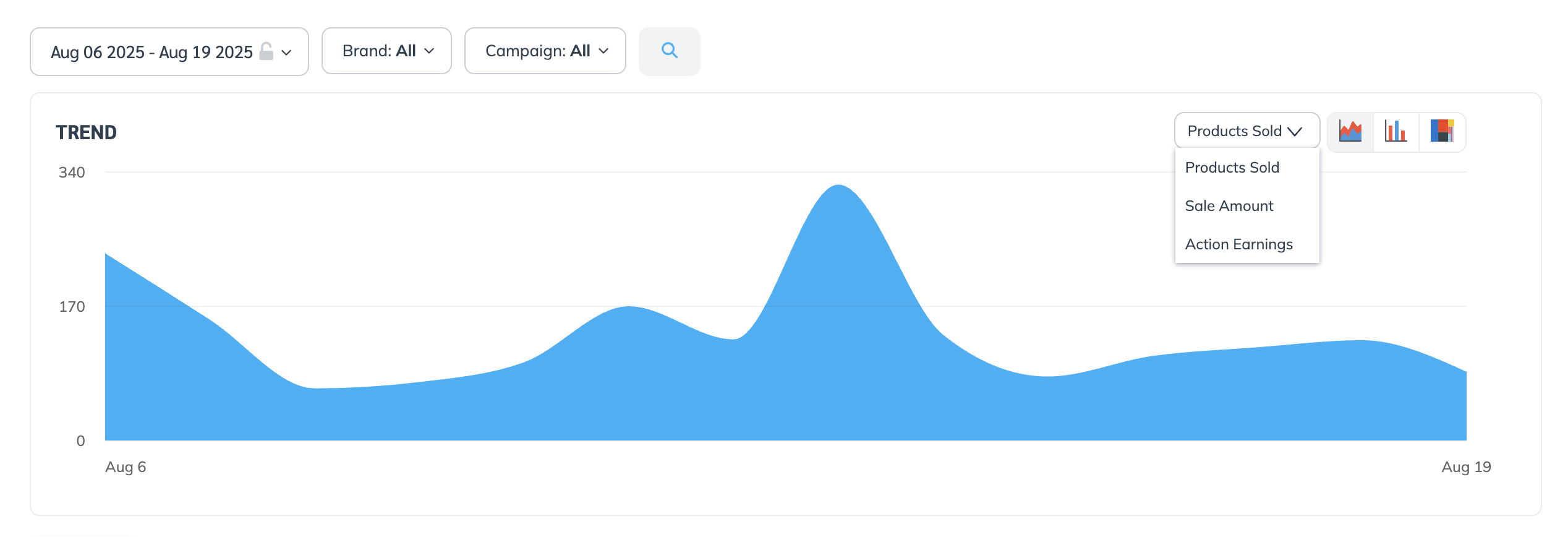
The data table can be found below the trend graph. The data table provides different data points displayed in a column view. This view provides a detailed set of comparable numbers over the selected date range.
Refer to the Report data column reference for more information on each metric.

The comparison graph compares the campaigns of selected rows in the data table based on the metric selected in the trend graph. This graph will show a daily trend of the selected ads over the selected date range.
Select the specific metric from the drop-down in the trend graph.
Select the empty checkbox next to the row in the data table for the metrics you want to compare.
Each selected checkbox will be displayed in a specific color that will reflect in the trend graph.
Select Graph rows to compare the selected rows.
Select Clear compare to clear the trend view.
Filter | Description |
|---|---|
Date range | Filter data by its creation date. You can also compare two periods of time. You can pull a maximum of 366 days of data. However, you can still perform Year-over-Year reporting by selecting If you want to pull more than 366 days of data, you will need to create multiple reports. |
Brand | Filter data by brand. |
Campaign | Filter data by campaign. |
Column | Description |
|---|---|
Brand | The name of the brand. |
Campaign | The name of the campaign. |
Products sold | The number of product sales you drove. |
Sale amount | The total amount of revenue you've generated for this campaign over the selected time period. |
Action earnings | The amount of compensation received for driving traffic that resulted in conversions, for this campaign. |
![[Unchecked box]](https://paligoapp-cdn-eu1.s3.eu-west-1.amazonaws.com/impact/attachments/f01cdffa431a4d75ff09c130b66974d4-396370c2cdec89ba7d714c4c58e6845b.svg)