The Performance by Referring URL report shows performance data by which URL a consumer used to reached the destination website.
From the top navigation bar, select Reports → More Reports.
From the Category filter next to the search bar, select Performance.
Select Performance by Referring URL.
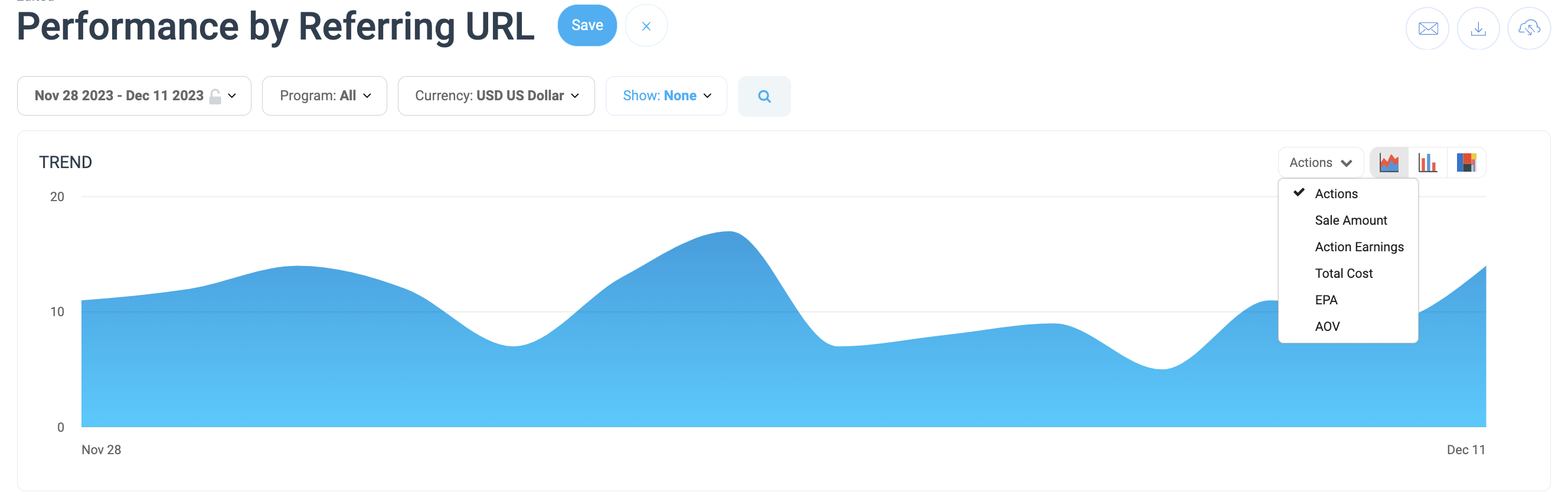
You can also pin the report to the top navigation bar by hovering over the row and selecting Pin.
Below the report title, filter for the data you want to view. Select
[Search] when you have your filters in place.
View the Filter reference table below for more information.
You can use the icons at the top-right of the page to
[Schedule],
[Download] in PDF, Excel, or CSV format, or
[Export] the report via API.
You can view the report data as a trend graph or table and compare certain metrics.
The trend graph enables you to filter your report according to the core group of metrics that drives the highest value. This view provides the selected metric’s daily trends over a specific date range.
Select the
[Drop-down menu] in the upper-right corner, then, choose a specific metric.
Alternate between the line, bar, and treemap views by selecting the view icon.
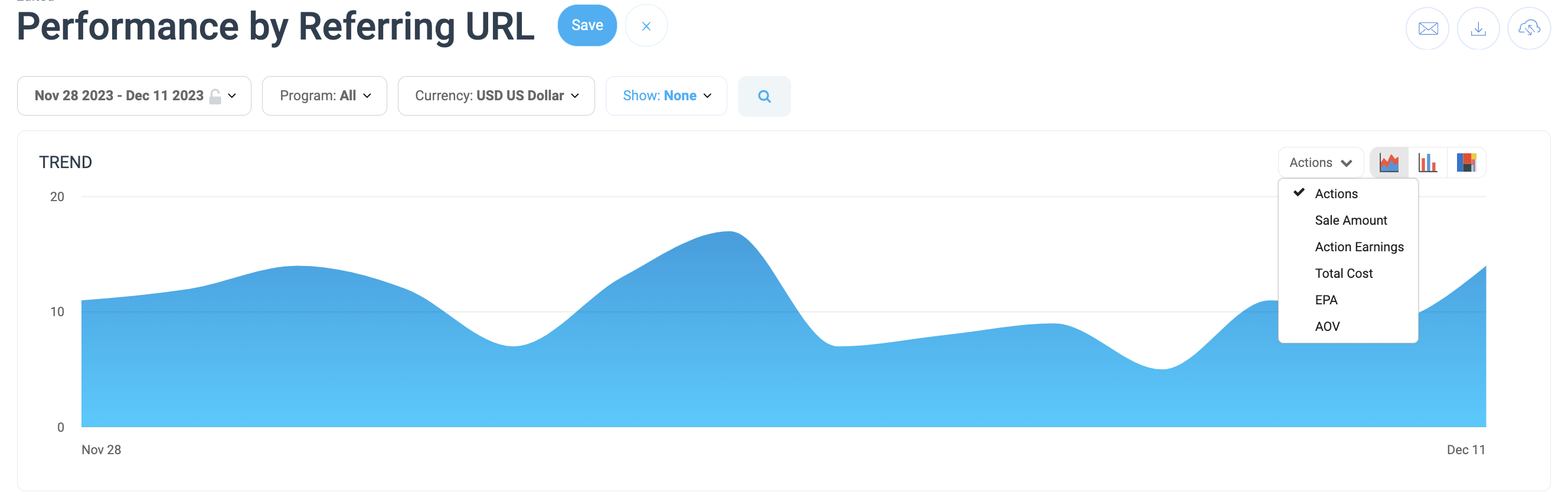
Below the trend graph is the data table. The data table provides different data points displayed in a column view. This view provides a detailed set of comparable numbers over the selected date range.
Refer to the Report data column reference below for more information on the columns found in the data table.
Add or remove columns from the report table using the
[Columns] icon at the top-right of the report.
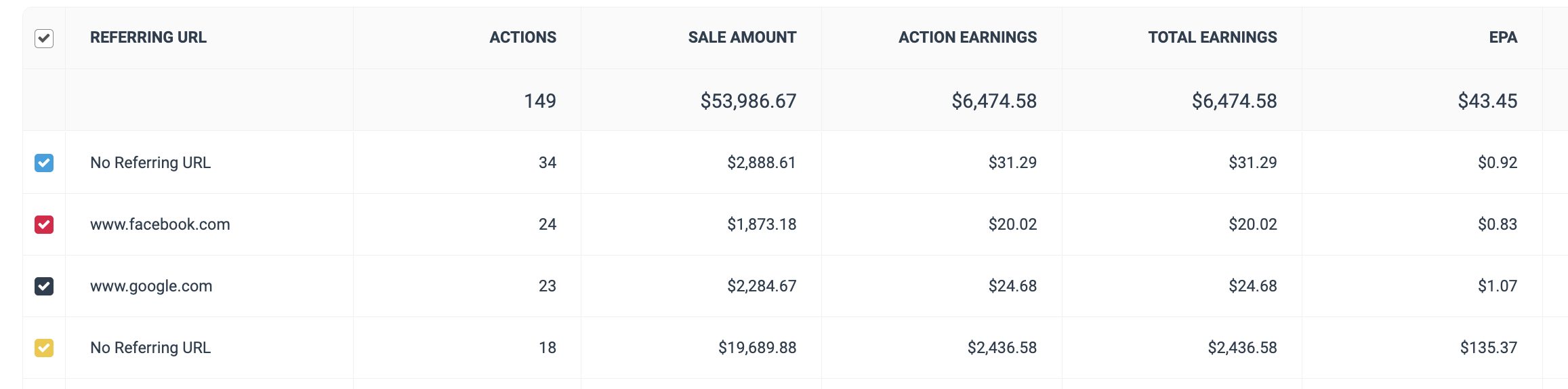
The comparison graph compares the referring URL of selected rows in the data table based on the metric selected in the trend graph. This graph will show a daily trend of the selected referring URLs over the selected date range.
Select the specific metric from the
[Drop-down menu] in the trend graph.
Select the empty checkbox next to the row in the data table for the metrics you want to compare.
Each selected checkbox will be displayed in a specific color that will reflect in the trend graph.
Select Graph rows to compare the selected rows.
Select Clear compare to clear the trend view.
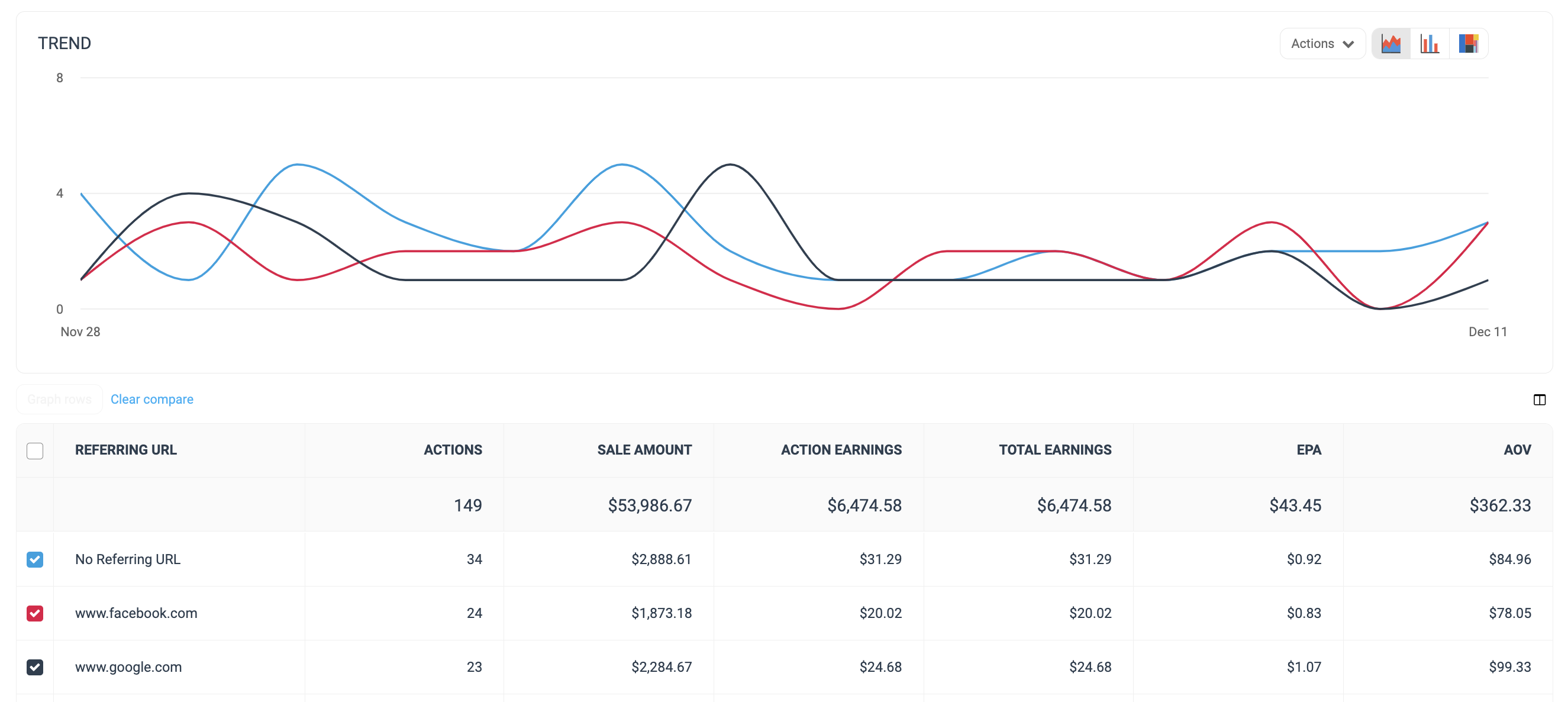
Column | Description |
|---|---|
Referring URL | The web address from where traffic was sent to the program's destination pages |
Actions | The total number of conversions (sales, app installs, etc.) tracked for a particular referring URL. This number excludes any reversed conversions. |
Sale Amount | This is the total amount of revenue you have generated for your partnered brand from link clicks. |
Action Earnings | The amount of compensation you receive for driving the traffic from a referring URL that resulted in conversions. |
Total Earnings | This is the total compensation earned from traffic that originated from this referring URL during the chosen time period. (e.g., action earnings + performance bonus) |
EPA | This metric shows you your earnings per action per referring URL during the chosen period. |
AOV | The average order value associated with a referring URL. AOV=Sale Amount divided by Actions. |