Once you've recruited creators to your program, you can manage them on the My Creators screen or your Campaign Manager.
From the left navigation bar, select
[Engage] → Campaign Manager → Creator.
Hover over the campaign for which you want to manage creators and select Manage Campaign.
See the Table reference below for more information about each table column.
To view your creators, make sure you're in the Applicants tab and select Hired.
See the Applicant status reference below for more information about each applicant status.

Hover over a hired creator to do the following:
Email — use impact.com's email feature to reach out to the creator about your campaign.
[Message] — use impact.com's messaging feature to quickly communicate with the creator.
Manage Tasks — review the creator's tasks, deliverables, and drafts.
Pay — see details about scheduled, outstanding, or completed payments associated with the creator.
[More] — view and download the creator's Statement of Work, Add / Remove Tasks from their to-do list, or Remove them from your campaign altogether.
Table referenceTo sort columns in ascending or descending order, select
[Sort].
To remove or add columns to the table, select
[Columns].
Column name
Description
Name
The creator's account name.
Application Message
The message sent by the creator with their application.
Properties
The creator's media properties. Select a social media icon to view their page.
Followers
The creator's total number of followers across all of their connected social media platforms.
Location
Where the creator is based.
Age
The creator's age.
Relationship Status
The creator's relationship status.
Gender
The creator's gender.
Ethnicity
The creator's ethnicity.
Household Income
The creator's disclosed household income.
Pronouns
The creator's preferred pronouns.
Parental Status
The creator's parental status.
Hired Campaigns
The total amount of campaigns the creator has worked on.
Groups
Specific groups to which the creator is assigned.
Instagram Followers
The number of followers the creator has on Instagram.
TikTok Followers
The number of followers the creator has on TikTok.
YouTube Subscribers
The number of subscribers the creator has on YouTube.
Facebook Followers
The number of followers the creator has on Facebook.
Twitch Followers
The number of followers the creator has on Twitch.
Pinterest Followers
The number of followers the creator has on Pinterest.
To view applicants by status, use the filters below the top navigation bar.
Status
Description
Applied
All the creators that applied to a campaign.
Invited
All creators you invited to participate in a campaign.
In Negotiation
Creators without an accepted contract, including those awaiting a decision, those who haven’t accepted your proposal, those who countered your proposal, and those whose application you’ve countered.
In Review
Creators who applied that you are reviewing.
Hired
Creators actively working on a campaign.
Hover over the applicant to Manage tasks, Pay, Email, or
[Message] the applicant.
Select
[More] → View Statement of Work to view or download the creator's SOW.
The SOW shows you the creator's compensation, task timelines, usage rights, and more.
Refer to Manage Creator Campaign Payments for more information on paying creators.
Alternates
All applicants who might be hired at a later stage, e.g., if a hired creator opts out.
Rejected
All the rejected applicants.
From the left navigation menu, select
[Engage] → Partners → Creators.
Search for creators using the filter bar below My Creators.
See the Filter reference below for more information about each filtering tool.
See the Columns reference below for more information about each table column.
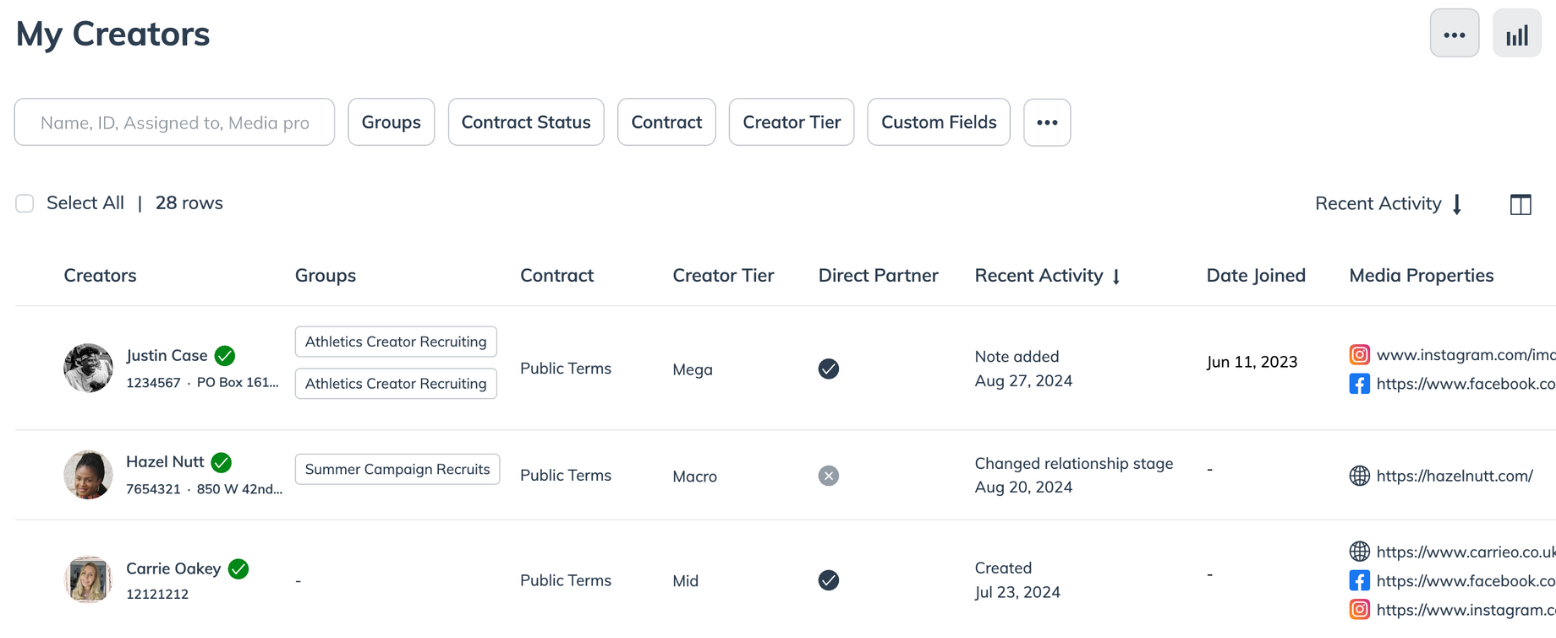
Hover over a creator and select
[More] in the far right to do the following:
Contract — manage the contract terms between you and the creator.
Tracking — create an exclusive tracking link for the creator, manage their promo codes, and more.
Invite to my campaign — invite the creator to your program's associated creator campaign.
Invite to my survey — invite the creator to partake in your survey.
Partner Integration — help the creator set up tracking pixels.
Client cost settings — charge the creator to be partnered with you.
Manage account lists — assign someone on your team to act as the creator's point of contact.
Message — use impact.com's messaging feature to quickly communicate with the creator.
Filter
Description
Search bar
Filter through your creators by searching for their name, social network, unique partner ID, or to which account user they've been assigned.
Groups
Filter for creators assigned to a specific partner group.
Contract Status
Filter creators by their contract status in one or more of stages you specify.
Contract
Filter creators by the contract terms to which they're joined.
Creator Tier
Filter your creators by their creator tier scale.
Custom Fields
Filter creators by their responses to the custom fields in your survey.
Select
[More] to see additional filter options.
Partner Stage
Filter creators that are joined to, expired, or suspended from your program.
Business Model
Filter creators by their business model.
Assigned To
Filter creators by an account user whom is responsible for them.
Prospecting Source
Filter creators by the source from where the creator was found.
Column
Description
Creators
See your creator's name, ID, and display picture.
Groups
If your creators are assigned to a partner group, you'll see which groups in this column.
Contract
The contract to which the creator is signed.
Creator Tier
Which creator tier the creator falls into.
Direct Partner
This column will display a
[Check] if a creator is a direct partner.
Recent Activity
The most recent action taken by the creator.
Date Joined
The date the creator joined your program.
Media Properties
The social channels the creator has connected to their profile.
Business Model
The creator's business model.
Marketplace Application Date
If applicable, this is the date the creator applied to join the marketplace.
Audience Country
Where the creator's audience is situated.
Partner ID
The unique identifier for the creator.
Assigned To
The account user to which the creator is assigned.
Description
The creator's profile description.
Promotional Areas
The countries in which this creator operates.
Contact Name
The name of the contact person for the creator.
Address
The address of the contact person for the creator.
Location
Where the creator is based.
Phone Number
The phone number of the contact person for the creator.
Email
The contact email address of the creator.
Moz Domain Authority
The domain authority score of the creator's website.
Categories
The categories associated with the creator's profile.
Prospecting Source
Where you originally found this creator.
Custom field options
The creator's responses to the custom fields in your survey.