You can set up ACH (Automated Clearing House) payments and automatic payments for your impact.com account. These payments will cover both impact.com fees and your Partner Payment Invoices.
Note: Automatic payments are currently only available to impact.com accounts that have their currency set as USD (U.S. dollar $).
An ACH payment must be completed first to ensure you won’t run into issues with making automatic payments. ACH payments take 3-7 business days to process.
From the left navigation menu, select
[Menu] → Finance.
In the top-right corner of the Overview screen, select Make Deposit.
If this option does not appear, you may not have the permissions needed to make a deposit. Reach out to your Account Administrator about obtaining these permissions.
On the Make Deposit screen, select the ACH payment type.
Enter the amount you wish to deposit under Required Funding on the right.
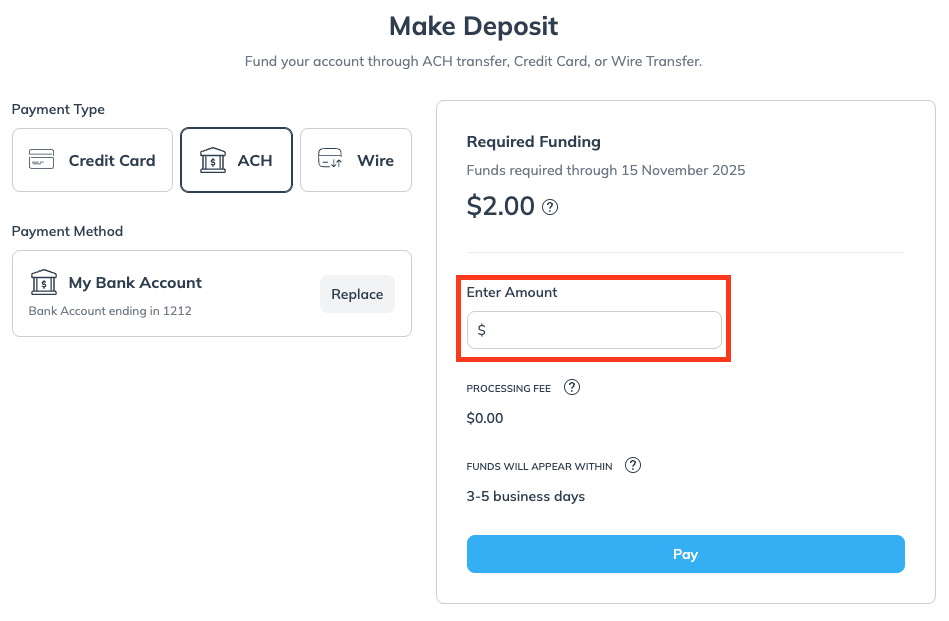
Select Pay.
Double-check the information you entered, then, under Your Name, enter your name.
Select Confirm Deposit.
There are several reasons why an ACH deposit may fail:
Incorrect bank details: The bank account details or routing number are invalid.
Account frozen: The bank details provided are for an account that has been frozen by the bank.
Account closed: The bank details are linked to an account that is no longer active.
Insufficient funds: The account has an insufficient balance to clear the deposit amount.
Unauthorized debit: Your bank has rejected the payment because impact.com has not been added as an authorized creditor, or whitelisted.
To prevent ACH deposit failures, follow these best practices:
Verify account information: Double-check that you have entered your bank account and routing numbers correctly. A single incorrect digit can cause the transaction to fail.
Maintain a sufficient balance: Ensure that your bank account has enough funds to cover the deposit amount before initiating the transaction.
Authorize impact.com: To avoid unauthorized debits, ensure that you have added impact.com as an authorized creditor (whitelist) with your bank. Use the company IDs below to set this up:
For online banking: 7261120226
For direct transmission: 1261120226
After you've made a successful ACH payment, you can set up automatic payments.
From the left navigation menu, select
[Menu] → Finance.
From the left navigation bar, select Settings → Automatic Payments.
If you haven’t made an ACH payment yet, then select Make your first Direct Deposit from the prompt and refer to the Make an ACH payment section above.
On the Automatic Payments screen,
[Toggle On] Autofund.
Fill in the requested information. Refer to the Field reference below for more information.
The frequency of automatic payments depends on how you set up the Forecast Window and Check my balance fields. The system determines an amount and cadence based on these fields and your upcoming due costs.
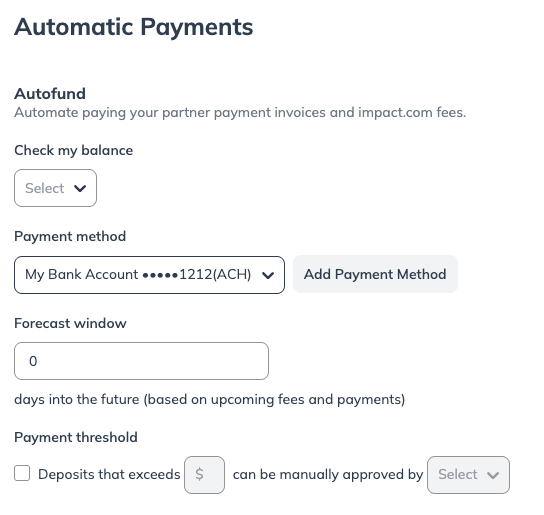
Field
Instructions
Check my balance
Select how often (daily or weekly) impact.com should check to ensure your account will have enough funds to cover your payouts.
Payment method
Either select a payment method that is already set up, or select Add Payment Method to create a different payment method to fund your account.
Forecast window
Enter how many days into the future impact.com should look to figure out how much your account should fund itself.
Payment threshold
Select
[Unchecked box] if you want a hard cap on how much money impact.com can automatically fund your account before requesting permission. You will receive an email to approve the funding amount.
If you enable this setting, enter your approval limit and select which impact.com account user will receive the email.
Select Save, then enter your name under the Your Name field to authorize automatic payments.
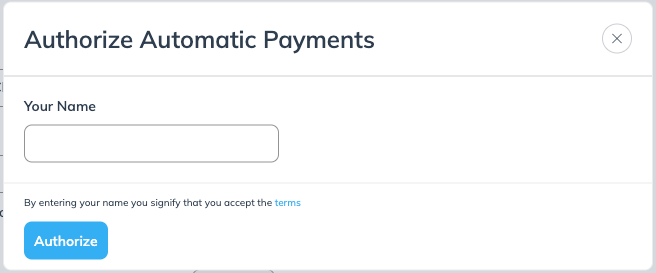
Once you successfully set up Automatic Payments, impact.com will only notify you of an automatic payment request processing if the request lands above your Payment Threshold.