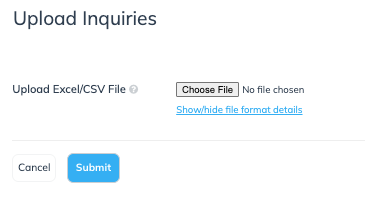Use an action inquiry to report issues with tracked actions, such as orders not tracked correctly, incorrectly rejected actions, or payout discrepancies. This article explains how to create and submit inquiries individually or in bulk.
Create an action inquiry
From the top navigation bar, select your Earnings Account.
From the
[Drop-down menu], select Action Inquiries.
On the the right, select Create New Inquiry.
Fill out the fields using the Create new inquiry fields reference below for guidance.
Field name
Required
Description
Inquiry ID
No
Optionally, create an identifier for your action inquiry—this will be for your own reference. The field accepts numbers and letters.
Brand
Yes
Use the
[Drop-down menu] to select the brand associated with this action inquiry.
Order Id
Yes
Input the order Id (OID) value associated with the action. This value can be found in the Action Listing report as the OID.
Sale Amount
Yes
Enter the transaction amount that was recorded for the order. You cannot create an action inquiry for any action exceeding a 5,000,000 Sale Amount. This numeric limit applies to all currencies.
Transaction Date
Yes
Enter the date on which the transaction for this action occurred by selecting one from the calendar.
Type
Yes
Use the
[Drop-down menu] to select the type of action inquiry:
Order not tracked
Order tracked incorrectly
Order incorrectly rejected
Expected Payout
No
Optionally, enter the payout you expected to receive for driving the action.
Resolution Deadline
No
Optionally, enter a deadline for the brand by when this inquiry should be resolved.
Customer ID
No
If available, enter the SubId value of the customer, used to track the status of the inquiry.
Tracking Link
No
If available, enter the tracking link associated with this action.
Notes
No
Optionally, add any notes to offer context behind your action inquiry.
Select Save to submit your action inquiry to the brand.
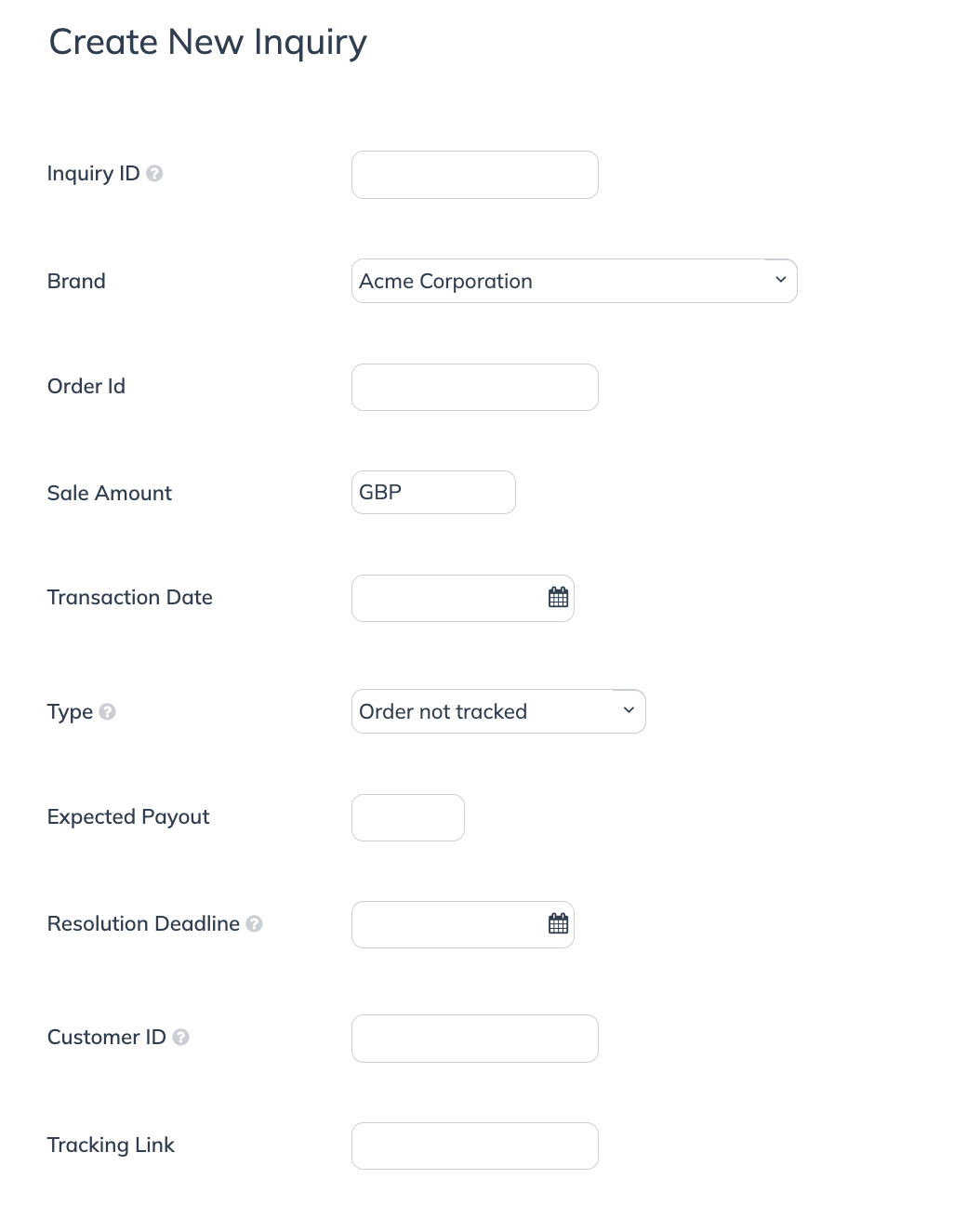
Bulk Import Action Inquiries as a Partner
From the top navigation bar, select your Earnings Account.
From the
[Drop-down menu], select Action Inquiries.
On the Inquiries screen, in the upper-right, select Import Inquiries.
See the Upload inquiries fields reference below to create an Excel or .csv file with your action inquiries.
Alternatively, use this template file.
Create an Excel file using the column names from the table below as each column's header.
Column
Type
Required
Description
Inquiry Id
String
No
Optionally, create an identifier for your action inquiry—this will be for your own reference. The field accepts numbers and letters.
Campaign Id
Integer
Yes
The brand's program identifier—search for My Brands to view the brands you work with, then select the relevant one from the list. In the pop-up, the number in gray next to their name is the Campaign Id.
Order Id
String
Yes
Input the order Id (OID) value associated with the action. This value can be found in the Action Listing report as the OID.
Sale Amount
Decimal(10,2)
Yes
Enter the transaction amount that was recorded for the order. You cannot create an action inquiry for any action exceeding a 5,000,000 Sale Amount. This numeric limit applies to all currencies.
Transaction Date
Date
Yes
Enter the date on which the transaction for this action took place in ISO 8601 format. Example:
2016-09-15T00:00:00+02:00Type
String
Yes
Enter the reason for submitting the inquiry. Valid values:
UNTRACKED,INCORRECT, orDECLINED.Expected Payout
Decimal(10,2)
No
Optionally, enter the payout you expected to receive for driving the action.
Resolution Deadline
Date
No
Optionally, enter a deadline for the brand by when this inquiry should be resolved.
Customer Id
String
No
If available, enter the SubId value of the customer, used to track the status of the inquiry.
Tracking Link
String
No
If available, enter tracking link associated with the action.
Notes
String
No
Optionally, add any notes to offer context behind your action inquiry.
Upload your file and select Submit.