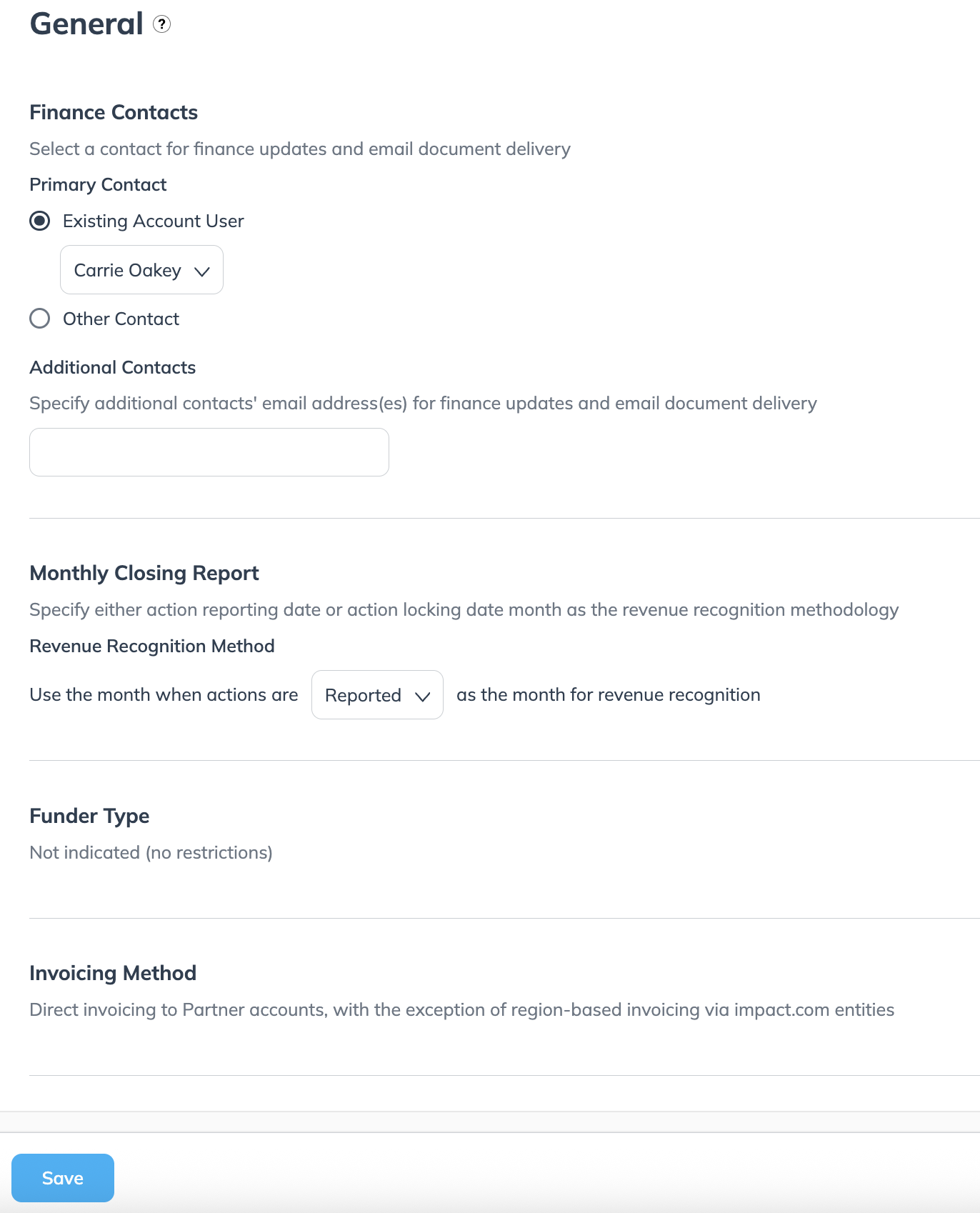Use the General Finance Settings to manage key preferences, including your primary finance contact, how your monthly close reports are generated, and view your funder type and invoicing method.
From the left navigation bar, select
[Menu] → Finance.
From the left navigation menu, select Settings → General.
Review and make your changes.
User setting
Description
Finance Contacts
Add or change your primary finance contact and additional contacts you want to notify about finance updates and email document delivery. These contacts are available as default options when configuring document settings.
This setting is useful when you set up your account for the first time, as the information can be reused when configuring finance document settings.
Monthly Closing Report
Select the version of the report that best suits your needs.
From the
[Drop-down menu] under Revenue Recognition Method, select either Reported or Locked as your reporting date.
Action reported date: This method reflects costs in the month corresponding to the date that action occurred.
Action locked date: This method reflects costs in the month corresponding to the date that the cost is finalized. For actions, this is the locking date.
Funder Type
View what funder type your account has been set up with. Some funder types will adapt functionality appropriately to prevent use of the system that is contrary to this implied funding method. For example, if the account has the Funder Type of “SOI Funder - Fund based on invoices”, you will not be able to perform an immediate transfer to a partner as these invoices are generated monthly.
Invoicing Method
View your invoicing method.
Select Save.