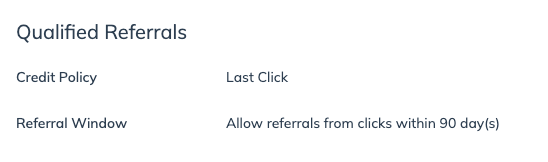Contracts in impact.com allow brands to establish the terms of their partnerships with partners. When you receive a contract proposal from a brand or are applying to join a program, you should understand what you are signing up for. Carefully review a contract proposal before accepting the terms.
Note: All contracts within impact.com require you to agree to the Impact Master Campaign Agreement, which defines your relationship with impact.com, and is a legally binding document when agreed to.
From the top navigation menu, select Discover → My Brands.
Find the relevant brand and select the brand's tile.
From the slideout, select
[More] → View and Manage Contract.
Refer to the contract sections below to learn more about a contract's details.
The payout details section of your contract can include information about the specified payout type, including payout amount, restrictions, and limits.
Field | Description |
Default Payout | The amount the brand will pay you per sale, sign-up, installation, impression, or other actions you drive. This amount can either be a fixed amount or a percentage of the sale. |
Payout Groups | Payout groups change the default payout if an action characteristic matches a specific condition set.  |
Payout Restrictions | Payout restrictions will stop an action from generating a payout if an action characteristic matches a specific condition set. |
Limits | Brands can set a limit to the number of actions that can generate a payout or just set a total payout limit for a given period.
|
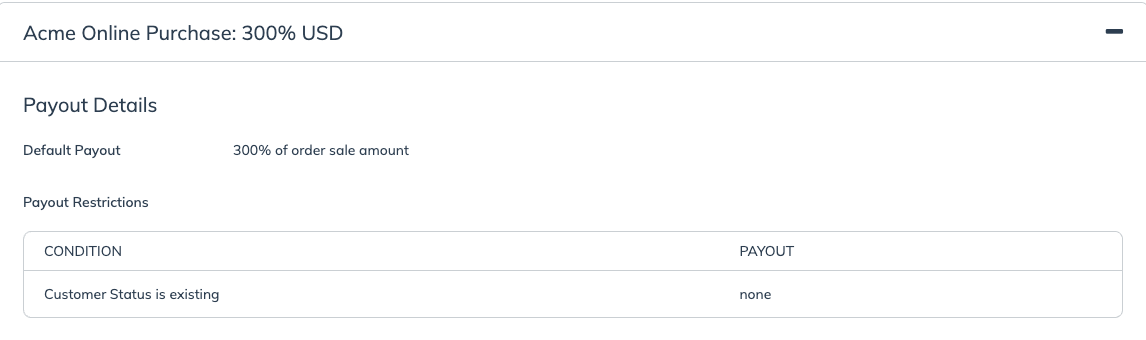
This is the section of the contract that defines how long you have to query actions before they lock, when actions will be invoiced, and when payouts will be paid for actions driven.
Field | Description |
Action Locking | This is the period (in days and months) after an action is tracked that you can query the action, and the brand can modify or reverse the action. |
Invoicing | The date on which locked actions will be invoiced. |
Payout Scheduling | Brands can choose to schedule payments for locked actions at a later time than when they became locked. See the Payout scheduling reference section below for more information on how this works. |
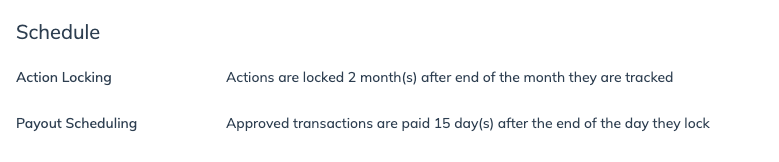
Option | Description | Example |
Pay actions on the [x] of the month after they locked | All actions that were locked in a given locking window will be paid out on a set date in the month after they were locked. | Actions that are locked on February 15th will be paid out to you on a set date in March |
Pay actions [x] day(s) after they locked | All actions that were locked in a given locking window will be paid out a set number of days after they were locked. | Actions that are locked on February 15th will be paid out a chosen number of days after February 15th. |
Pay actions [x] month(s) and [x] days after they lock | All actions that were locked in a given locking window will be paid out a set number of months and days after they were locked. | Actions that are locked on February 15th will be paid out a chosen number of months and days after February 15th. |
The general terms of a contract are custom terms set by brands that apply across the entire contract. Below are some of the more commonly used general terms.
Term | Description |
Currency | The currency in which the brand will pay you. If you’ve set a different currency in your company information, the currency may be exchanged. |
Change Notice Period | The notice period that the brand must give you before changing or canceling the contract. |
Stand Down Policy | Indicates that the brand is enforcing a stand-down policy preventing certain partners—particularly those using browser extensions, toolbars, or in-cart solutions—from interfering with clicks that you drove. If this policy is not visible in your general terms, it means that the brand is not enforcing a stand-down policy. |
Reversal Policy | The policy by which the brand may reverse actions driven by you. |
Media Partner Tracking Pixel | Indicates whether the brand allows you to place a partner piggyback pixel on their confirmation page or not. To use pixels, these requirements must be met:
|
Advanced Privacy | When a brand has advanced privacy enabled, they'll limit the data shared with you by removing user identifiers and sensitive information from reports and postbacks. |
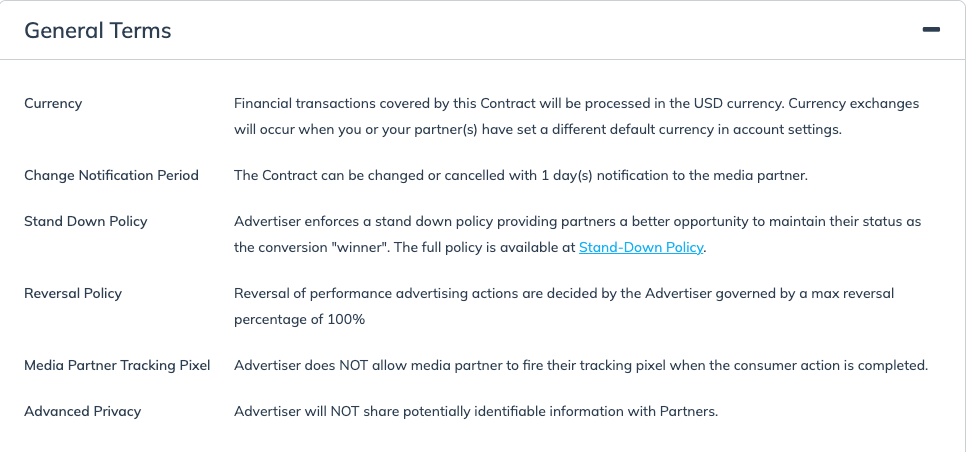
Always read the entire contract to ensure that you don't miss any clauses and conditions.
Pay attention to these terms in the Payout Details section:
Payout Restrictions: Restrictions prevent an action from generating a payout if a certain condition is met. Make sure you understand all restrictions to avoid promoting products or services that won't be payable.
Limits: Be aware of any limits on the number of actions or total payout for a given period. Actions that exceed these limits are marked as Exceeded Action Cap or Outside of Terms and are not payable unless manually approved.
Pay attention to the notice period. A 0-day notice period is a risk. It means that a brand can change the terms of the contract at any time, without any advance notice. A longer notice period (e.g., 3 days) gives you time to adjust your strategy or negotiate if the new terms are not favorable.
Identify contract terms that can enhance your earnings. These terms include:
Cost-per-click (CPC) Payout: In addition to the standard percentage or fixed payout, some brands offer a CPC payout. This is an added bonus for the traffic you drive, even if it doesn't immediately result in a sale.
Minimum Effective Payout (min. EPC): This is a guarantee from a brand that your CPA earnings will provide you a minimum CPC rate, ensuring a certain level of CPC earnings when you are engaging with a brand on a CPA basis. It provides a safety net and shows the brand is confident in their conversion funnel and your traffic quality.
Performance Bonus: These are additional earnings you unlock when you reach specific volume tiers. They reward higher performance by increasing your overall payout.