This help doc explains partner segments specifically for email workflows and gives examples of how to configure your segment conditions. If you’re looking for instructions for setting up the full email workflow, refer to Create & Manage Email Workflows.
When you set up an email workflow, your selected partner segment conditions will determine who is emailed. It’s important to set up the conditions properly so that the partners don’t get duplicate emails.
A partner segment is a set of conditions that filters prospects or partners for targeted emails. Segments are dynamic. Each time the workflow runs, new partners meeting the conditions (who haven’t received the email) are included automatically.
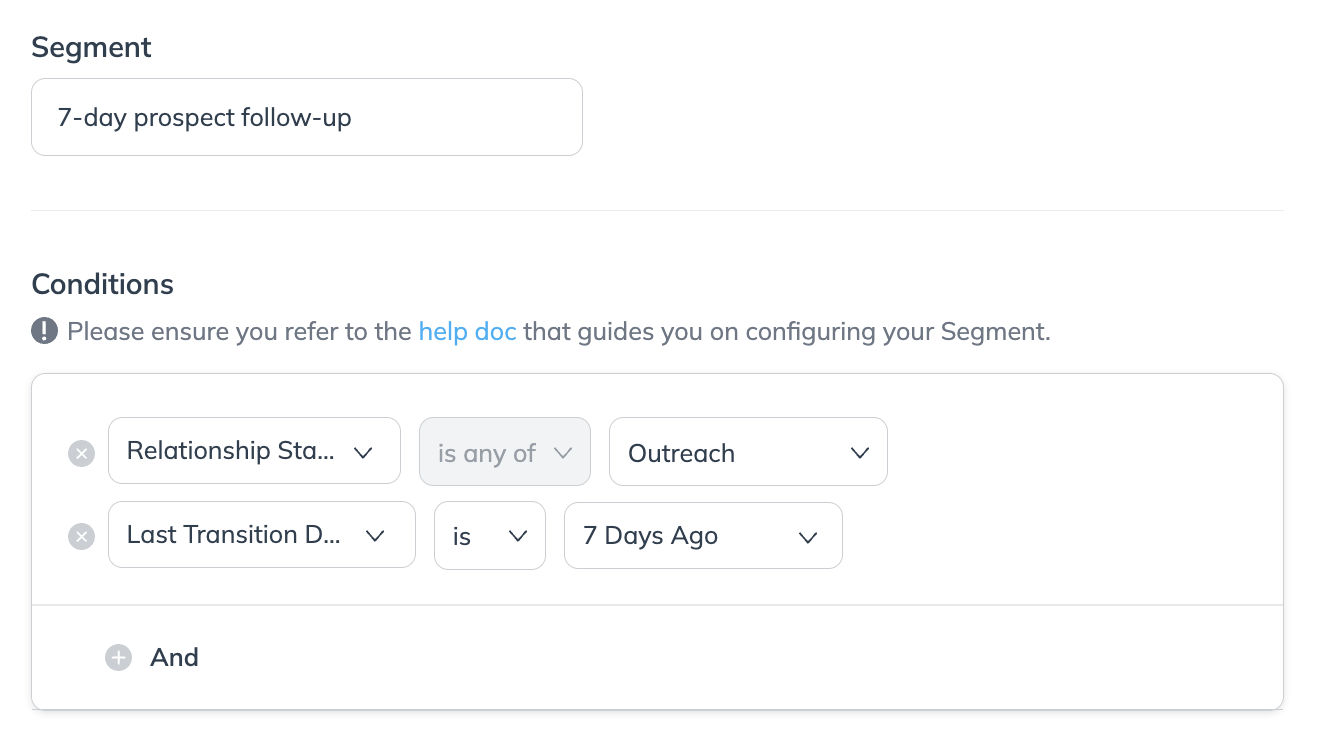
Be specific about the partners you're targeting to avoid sending overly general email blasts.
Use the Joined Contract Stage when you want to avoid contacting partners who aren't contracted. For most other situations, using Relationship Stage is preferable to Contract Stage.
The Contract Stage condition only lets you target partners in a specific contract stage, which may not be representative of their general standing with your brand. Relationship Stage lets you target any partners who are joined.
Use the Exact Days Ago date option (e.g., 30 Days Ago) to create structured time intervals across your workflows.
For example, if your workflow emails a partner whose Relationship Stage became Joined 30 days ago, the partner won't be emailed within the first 29 days of joining. This is important for creating sequential, "chained" workflows that trigger one after another.
Use the Date Range date option (e.g., Last 30 Days) when setting up a workflow based on flexible performance or recruitment parameters.
For example, if your workflow emails a partner whose Relationship Stage became Joined within the Last 30 Days, the partner will get an email whenever they meet your performance condition—even if they've only been joined for 10 days.
With so many customization options, choosing the right conditions for your segments can feel tricky. This section provides recommendations for different use cases to help guide your setup. To make things easier, you can start with one of our pre-built templates—there’s likely one that fits your needs.
In the tables below, each row represents 1 workflow.
Convert prospects into partners with an automated workflow:
Reach out to prospects via email.
Auto-accept them if they sign up.
Send a welcome email upon acceptance.
Partners to Target | How to set up the segment | Action taken |
|---|---|---|
Partners whose relationship stage changed to New on the current date. |
| Send an email that includes an invitation to apply to your program. |
Partners who transitioned to the Outreach relationship stage 7 days ago. |
| Send a follow-up email that includes an invite. |
Partners who transitioned to the Outreach relationship stage 14 days ago. |
| Send a second follow-up email that includes an invite. |
Partners signed to a selected set of your template terms. | Partner template term | Auto-accept the partner when they sign up and agree to your terms. |
Partners who joined your program today and have an active contract. After you activate this workflow, ensure that your system welcome emails are turned off to avoid sending your partners duplicate emails. |
| Send a welcome email to partners who have newly joined. |
Send a welcome email when a partner signs up. This workflow can be a stand-alone workflow for all contracted partners. Or, it can be part of a larger workflow that includes recruitment, auto-contracting, and onboarding.
Partners to Target | How to set up the segment |
|---|---|
Partners who joined your program today and are currently contracted with your brand. After you activate this workflow, ensure that your system welcome emails are turned off to avoid sending your partners duplicate emails. |
|
Recognize partners who generate their first action within 30 days of joining. Set up an email workflow that targets partners who joined and generated revenue in the last 30 days. The email will be sent to partners as soon as they meet the revenue target within your selected performance date range.
Partners to Target | How to set up the segment |
|---|---|
Partners who joined in the last 30 days and have generated at least 1 action. |
You can also create a follow-up workflow targeting partners who generate revenue within another given date range, e.g., 31-60 of joining.
Partners to Target | How to set up the segment |
|---|---|
Partners who joined 31 to 60 days ago and generated an action. |
|
Congratulate partners who perform well within their first 30 days of joining your program, and send a second email to those who perform well within their second month of joining. You can set up 2 email workflows that evaluate consecutive date ranges.
Partners to Target | How to set up the segment |
|---|---|
Partners who joined between 1 and 30 days ago and have generated at least $1,000 since joining. |
|
Partners who joined between 31 and 60 days ago and have generated at least $10,000 since joining. |
|
Help your new partners get off to the right start—or encourage them to get back on track—with the Partner Reactivation workflow template. This template sends new, dormant partners an email at 10, 20, and 40 days after joining.
Partners to Target | How to set up the segment |
|---|---|
New partners who haven't had any activity in the 10 days since they've joined. |
|
Partners who are still inactive after 20 days. |
|
Partners who are still inactive after 40 days. |
|
Encourage existing partners who haven't performed to increase their engagement with your program.
The Original Joined Date condition is essential in this workflow because it makes sure that recently-added partners have time to generate clicks before receiving a reminder email.
Partners to Target | How to set up the segment |
|---|---|
Partners with a current contract who joined your program 45 days ago and who have not had any revenue within the last 30 days. Partners won't receive this email until their 45th day after joining. |
|
Send a congratulations email to partners who generate $1,000 and $10,000 of revenue within a certain time of joining.
Partners to Target | How to set up the segment |
|---|---|
Partners who joined in the last 30 days and have generated revenue of $1,000 and up. |
|
Partners who joined in the last 60 days and have generated revenue of $10,000 and up. |
|