You can download a specific transfer's details as a PDF.
From the left navigation menu, select
[Menu] → Finance.
Select Transfers.
While on the Transfers screen, search or filter for a specific transfer.
Hover over the table row for that transfer, then, at the right end of the row, select
[More] → View.
At the bottom of your screen, near the left navigation menu, select Download PDF.
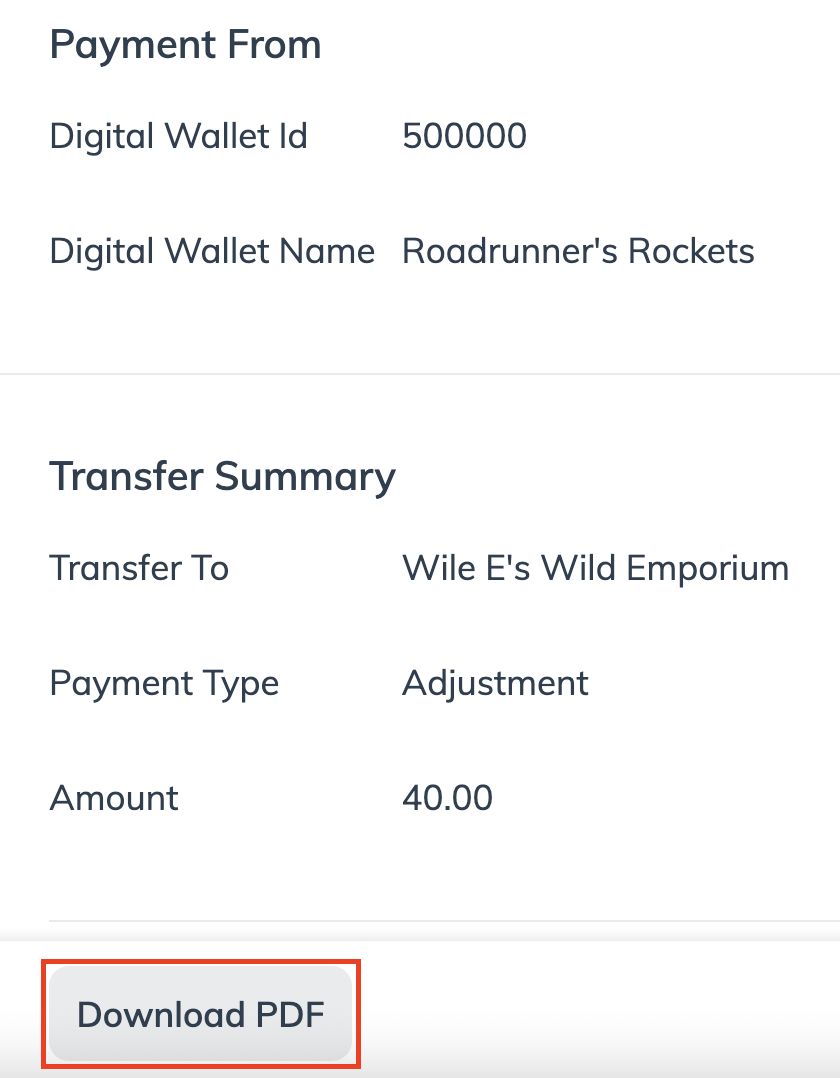
You can also download a CSV of multiple transfers.
While on the Transfers screen, filter for specific transfers.
The filters you choose will determine which and how many PFTs will be included in your CSV file.
Select
[Download], located near the top-right corner of the table. A CSV file with all the present rows of PFTs will begin downloading.
