The Performance by Ad / Partner / Date report shows you a wide range of performance data relating to a specific ad, partner, and date. KPIs, like actions, clicks, and more, can all be found here.
From the left navigation bar, select Reports → More Reports.
Under More Reports, select Performance as the filter next to the search bar.
-
Select Performance by Ad/Partner/Date.

-
Below Performance by Ad / Partner / Date, you can filter for the data you want to view. Select
[Search] when you have the filters in place that you want.
View the Filter reference table below for more information.
You can use the icons at the top-right of the page to
pin,
schedule,
download (in PDF, Excel, or CSV format), or export the report
(via API).
You can view the report data as a trend graph or table and compare certain metrics.
The trend graph enables you to filter your report according to the core group of metrics that drives the highest value. This view provides the selected metric’s daily trends over a specific date range.
Select the
[Drop-down menu] in the upper-right corner, then, choose a specific metric.
-
Alternate between the line, bar, and treemap views by selecting the view icon.

Below the trend graph is the data table. The data table provides different data points displayed in a column view. This view provides a detailed set of comparable numbers over the selected date range.
Refer to the Report data column reference below for more information on the columns found in the data table.
Add or remove columns from the report table using the
[Columns] icon at the top-right of the report.
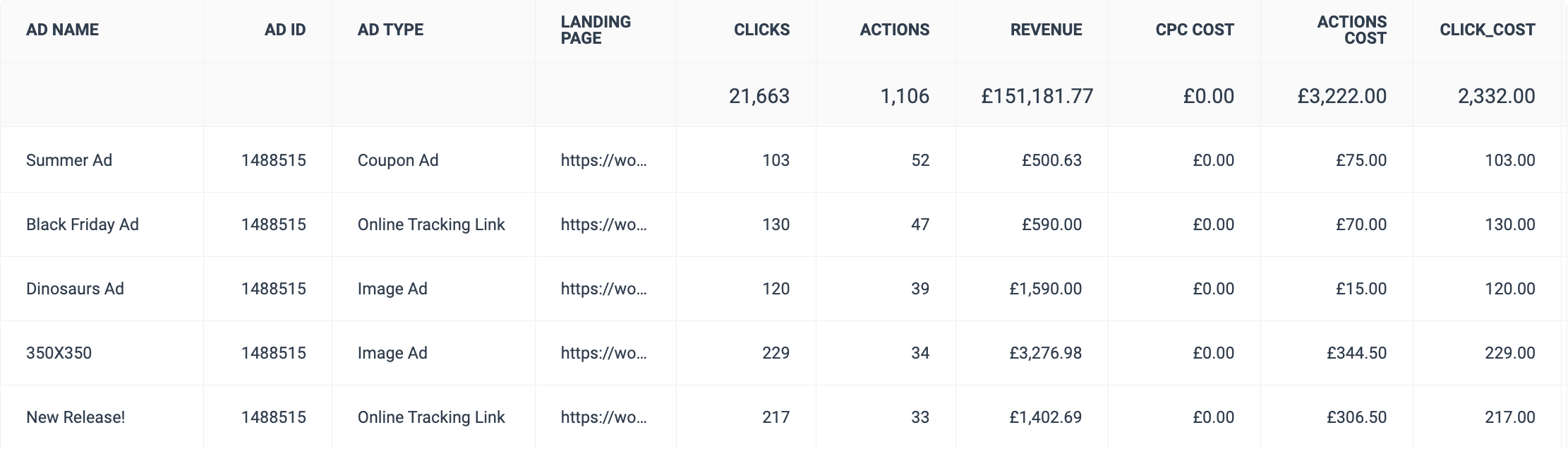
Filter |
Description |
||||||||||||||||||||||||||||||||||||||||||||||||||||||||||||||
Date Range |
You can pull a maximum of 366 days of data. |
||||||||||||||||||||||||||||||||||||||||||||||||||||||||||||||
Network |
Filter by data source. |
||||||||||||||||||||||||||||||||||||||||||||||||||||||||||||||
Partner |
Select for which partner you want to view performance data. |
||||||||||||||||||||||||||||||||||||||||||||||||||||||||||||||
Event Type |
Select the event type for which you want to view data, such as an online sales or lead. |
||||||||||||||||||||||||||||||||||||||||||||||||||||||||||||||
Ad Type |
Filter data by one or all of the types of ads. |
||||||||||||||||||||||||||||||||||||||||||||||||||||||||||||||
Group |
Filter data by partner groups. |
||||||||||||||||||||||||||||||||||||||||||||||||||||||||||||||
Show |
Add data from a large selection of choices. These data points will get added to the table report under the graph after you select
|
Column |
Description |
Ad Name |
The name of the ad on which the data is based. |
Ad ID |
The unique identifier of the ad on which the data is based. |
Ad Type |
The category of ad (E.g., Banner, Online Tracking Link, Promo Code). |
Landing Page |
The URL to which the ad directs. |
Impressions |
The number of audience members that viewed content. |
Clicks |
The total number of link clicks that took the partners' audience from the ad to your landing page. |
Actions |
The total number of conversions (sales, app installs, etc.) tracked. This number excludes any reversed conversions. |
Revenue |
This is the total amount of sales partners have generated for you from conversions for a particular ad. |
Action Cost |
The total aggregated cost associated with driving the sale. |
Click Cost |
The aggregated value of the amount due to partners for driving clicks. |
Total Cost |
The total amount paid out for this contract over the selected period, i.e., the sum of your Action Cost, Click Cost, and Other Cost. |
CPC |
The Cost Per Click. The total cost divided by the total number of clicks. |