The Pending screen allows you to keep track of your impact.com account’s pending and overdue payments. It shows a Pending balance of funds due to you and you can filter through and view more details about the pending transactions.
The Pending screen shows all transactions with brands that have not yet been paid to you. These can include:
Action earnings that are not yet locked (this is subject to change if actions are modified before the locking date).
All earnings from contracts that have locked but are still unpaid.
Transfers processed by the brand that have not yet been paid.
Other earnings (like performance bonuses, minimum EPC, and slotting fees) from your contract with a brand are also included only once they lock.
Earnings with an event date older than the current year plus the two previous years are not shown on this screen. To review all overdue earnings, refer to the Pending Earnings by Due Date report.
Note: Your pending amount may change for various reasons. Check the Reversed Actions screen to see if a reversal took place, or see Partner Finance Widget Explained for other possible reasons.
From the top navigation menu, select your earnings amount → Pending.
Optionally, select
[Report] → Pending Earnings to access the Pending Earnings by Due Date report.
Under your pending balance, you can Search by amount or filter through payments by Date, Invoiced Entity, Brand, or Status. See the Filter reference and Column reference below for more information.

Filter
Description
Date
View pending payments within a specific date range.
Invoiced Entity
View pending payments from a specific invoiced entity that will be invoicing your payout. The invoiced entity could be the brand, an agency, or one of the impact.com entities.
Brand
View pending payments from a specific brand.
Status
View pending payments based on their status. Statuses include Earnings not yet locked, Earnings locked, Earnings overdue, Transfers not yet due, and Transfers overdue.
Column
Description
Expected Payment Date
The date on which the payment from the brand is or was due.
Invoiced Entity
The invoice entity that has or will invoice the payment from the brand. The invoiced entity could be the brand, an agency, or one of the impact.com entities.
Brand
The brand associated with the payment as reflected in contracting and performance reporting.
Status
The status of the payment.
Amount
The total amount to be paid, including any taxes if applicable.
Select a pending payment to see more information about it.
You can view further details about the transaction by selecting an individual line item from the slide out.
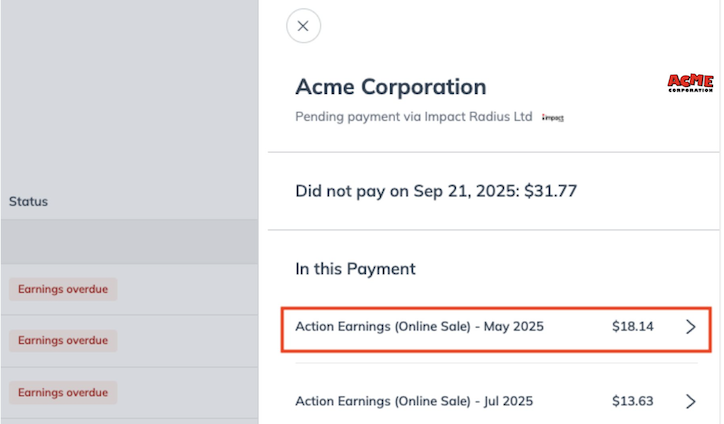
To inquire why a payment is overdue, contact the brand using impact.com's Messaging feature or contact the brand directly.