Note: When testing, we recommend temporarily modifying your Postback URL to pass a hard-coded test value (e.g., "12345678" instead of {SubId1}) to avoid errors. If your server accepts the submission, you can safely revert your Postback URL back to use the variable.
From the top navigation bar, select Discover → My Brands.
Proceed based on your view:
For
[Grid View], select the brand from which you want to test a postback, then select
[More] → Tracking Integration.
For
[List View], hover over the brand from which you want to test a postback, then select
[More] → Tracking Integration.
In the Postbacks section, find the postback URL you'd like to test, then select
[Action] → Test.
Fill in the URL you'd like to test, then select Start test.
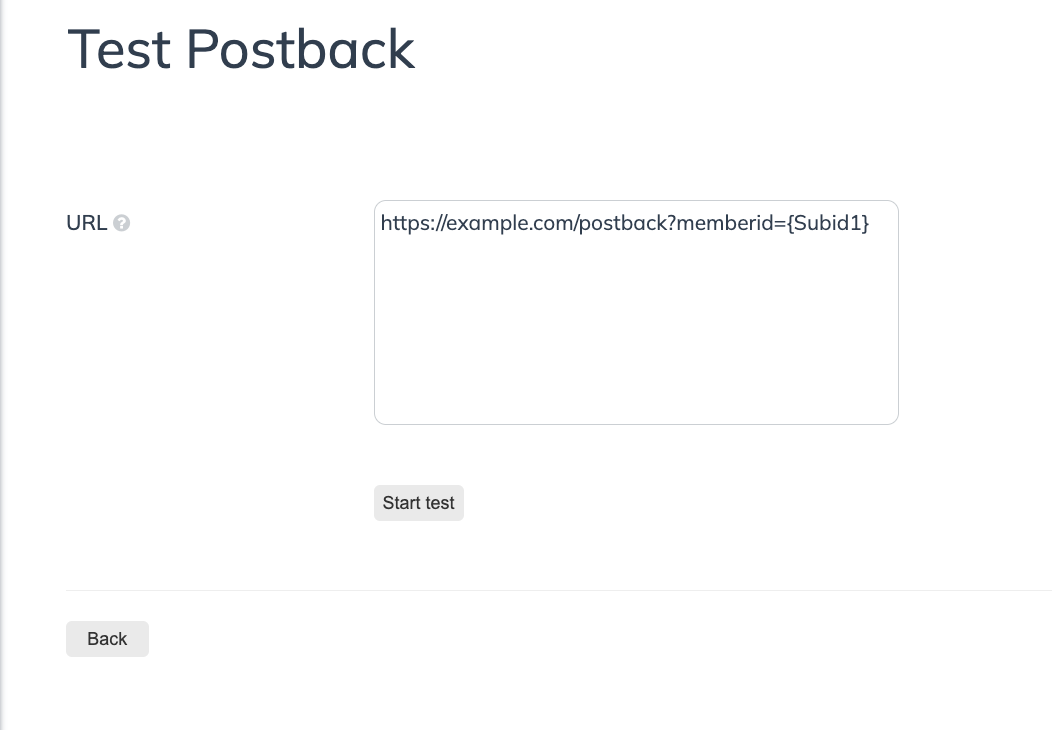
Error | Description |
|---|---|
Missing mandatory parameter | Your server is likely expecting a value instead of a variable. Modify your Postback URL to pass a test value (e.g., "12345678" instead of |
Case-sensitive variables | Dynamic variables are case-sensitive and must be exact, meaning that |
Access Denied | Most Postback servers have a security token or value that must be passed along with the dynamic variables. Work with your website's technical team (or refer to your website provider's documentation) to learn about the token or security value needed to access the server. |