One type of asset you can use to drive traffic to brands is the Text Link asset. This asset type consists of hyperlinked text that sends traffic to a brand’s landing page.
From the top navigation menu, select Content → Requests.
In the upper-right corner, select Request → Text Link.
Fill out the form.
See the Text Link field reference below for more information.
Select Submit.
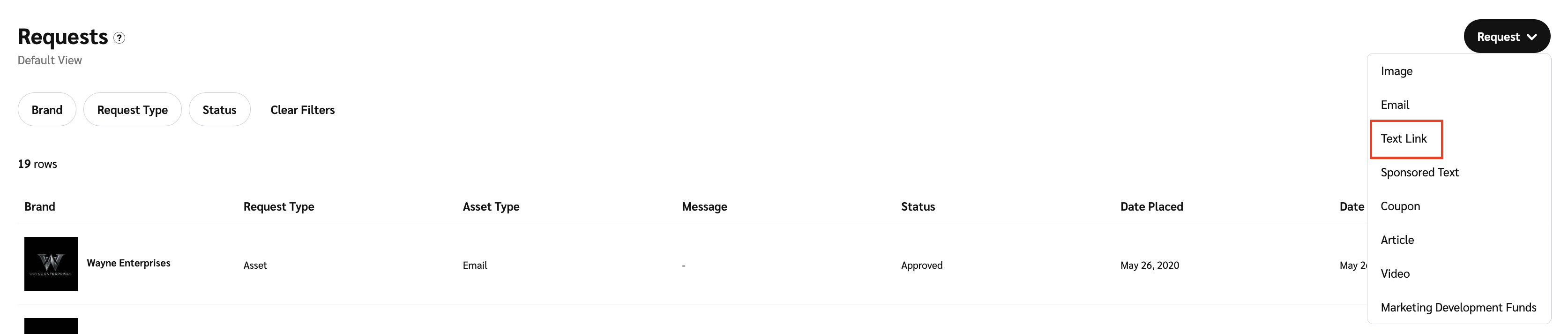
Form Field
Description
Additional Instructions
Optionally, include any additional comments for the brand to consider when they review your request.
Brand Details
Select the brand to which this request will be sent from the drop-down menu.
Deal
Optionally, select the deal with which this asset will be associated.
Language
Optionally, select in which language you want the asset to be.
Date Needed
Select the date by which you want the asset.
Exclusive Ad
Optionally, request the asset exclusively for your use.
Optional Example
Optionally, add an example of what you might want the asset to look like or what copy could be used in it.
After you submit your request, you can check on its status.
From the top navigation menu, select Content → Requests.
Locate your request.
Select the Brand filter, then select the brand to which you sent the request.
Select the Request Type filter, then select Asset.
To view the details of your request, hover over the request and select
[More] → View.
Here, you can see any comments the brand may have made while processing and finalizing the request.
