Data Lab gives you the tools required to create powerful custom reports for your specific use cases. You can create visualizations that portray various data sets in different ways depending on the data you choose to include; it answers unique questions, piecing together strings of data that generally would not be put together in a report, and provides valuable and immediate insights.
Find data lab
From the left navigation menu, select
[Engage] → Reports.
Then select Data Lab.

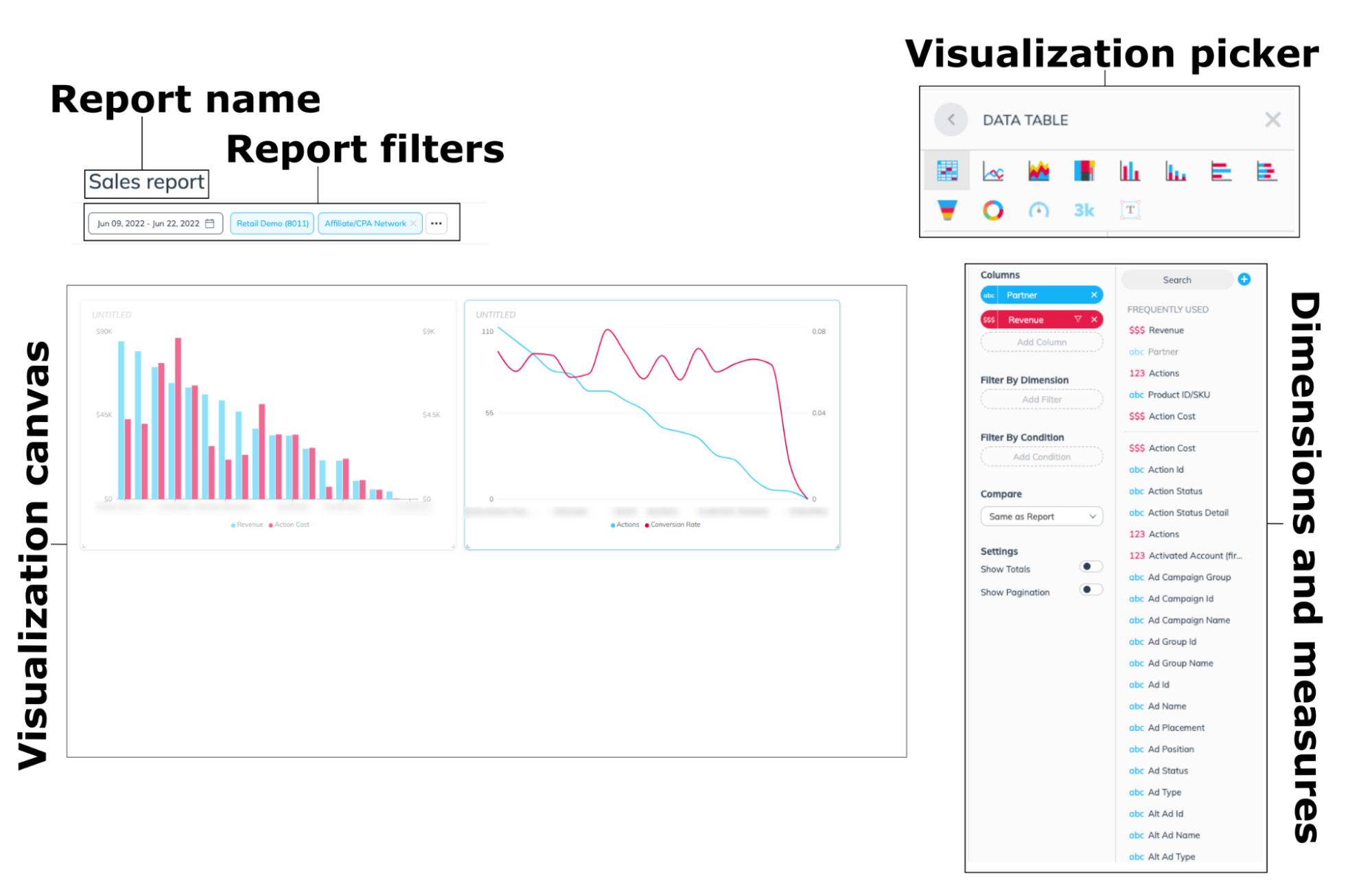
UI element | Description |
|---|---|
Report name | The name of the overall report will display in your custom report section after you save the report. |
Report filters | The report filters in the top bar enable you to filter data by date range, programs, channels, and currency. Additional filters can be found by selecting the [More] button. |
Visualization canvas | This canvas displays all your visualizations for the reports. Here, you can modify, add, and remove visualization reports. |
Dimensions and measures | Dimensions and measures display various values of a report. |
Visualization picker | Visualizations are widgets that can be chosen and dragged onto the canvas to display different data sets. |