This article guides you through the process of linking your Instagram account to a Facebook page in 4 easy steps.
Important: Meta-owned Instagram requires you to have a linked Facebook page before you can connect your Instagram to impact.com. A Facebook page, unlike a personal Facebook profile, is a public front for your business that can be managed by multiple people.
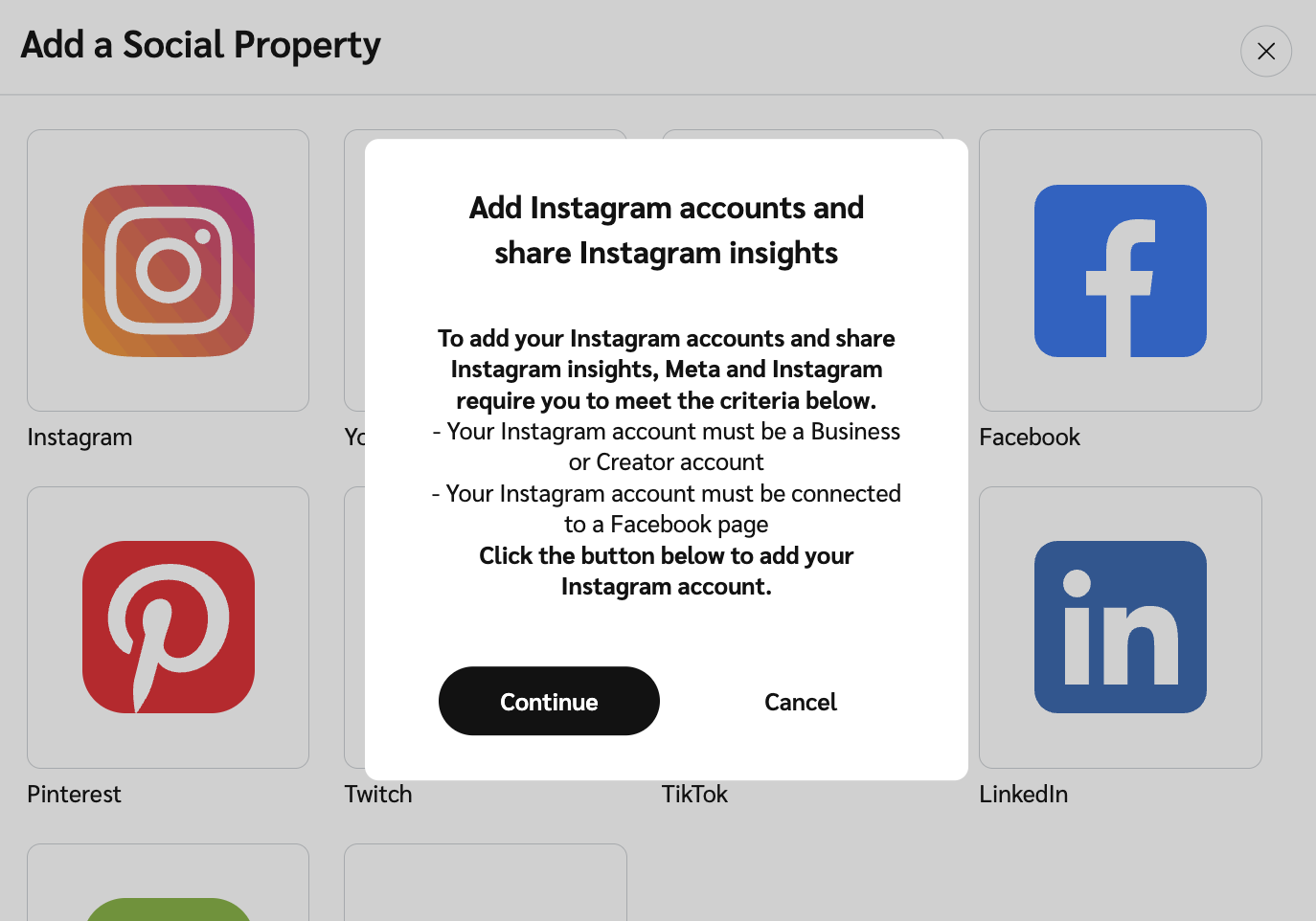
You can create a Facebook page in just a few minutes, and even a barebones page is sufficient. Create the page on desktop or mobile by following the steps below.
Log in to your Facebook account.
Make sure you're in the Home tab, then from the left navigation menu, select
[See More] → Pages.
Select
Create new profile or page.
In the Create modal, select Public Page → Next → Get started.
Enter a Page name, Category, and Bio.
Select Create Page.

Log in to your Facebook account.
Make sure you're in the Home tab, then select
[Menu] → Pages.
Select
Create → Get Started.
Enter a unique Page name.
Select Next → Add category
and choose an appropriate category.
Keep selecting Next until you're Done.

Learn more about how to create a Facebook page
.
If you have a personal Instagram account, you must convert it to a professional account before you can link it to your impact.com platform. Do this on desktop or mobile by following the steps below.
Log in to your Instagram account.
In the bottom left, select
[More] →
[Settings].
Under the Settings menu, select Account type and tools.
Select Switch to Professional Account → Creator → Next.
On the Creator page, select Next.
Specify which category of Creator you are (e.g., Health/beauty).
Optionally, select the
[Checked box] Show category on profile.
Select Done.

Learn more about how to set up a creator account on Instagram on your desktop
.
Log in to your Instagram account.
Select
[User Profile] →
[More].
Scroll to the For professionals section and select Account type and tools.
Select Switch to professional account → Next.
In the What best describes you? section, select Digital creator → Switch to professional account.
Optionally,
[Toggle on] Display on profile.
In the What type of professional are you? section, select Creator → Next.
Proceed with setting up the rest of your account.

Learn more about how to set up a creator account on Instagram on a mobile device
.
You need to link your Facebook page to your Instagram account before you can verify it on impact.com.
Log in to your Facebook account.
In the upper-right of your screen, select
[User Profile] and switch to your page.
Once you are on your Facebook page, select
[User Profile] in the upper-right corner.
Select Settings & Privacy → Settings.
In the left-hand menu, in the Permissions section, select Linked accounts.
Select View next to the Instagram option → Connect Account → Connect.

Select Confirm.
Optionally,
[Toggle on] to allow access to Instagram messages in Inbox.
Log in to your Instagram account as prompted.
In the Adding to your business portfolio step, select Continue → Done.

From the top navigation bar, select
[User profile] → Settings.
Under the Profile section, select Media Properties.
On the Media Properties screen, select Create Media Property
[Drop-down menu] → Social.
Select Instagram → Continue.
You'll need to be logged in to your Instagram account to complete the process of adding and verifying the Instagram media property.
If this is not the first Instagram media property you're adding, then you'll be prompted to sign out of the account you've previously connected to impact.com.
After adding a handle for a social media platform, it cannot be changed. If you enter the wrong handle, you'll need to delete the property and add a new one.
Select Continue to complete the verification process.
Your Instagram account should now be connected to impact.com.

Learn more about connecting a social media profile.
![[Legacy tooltip]](https://paligoapp-cdn-eu1.s3.eu-west-1.amazonaws.com/impact/attachments/f01cdffa431a4d75ff09c130b66974d4-4887b2bb2e3a3c247d937c7ed256303e.svg)
