When recruiting creators, you can either accept their applications or invite them directly. Depending on how the recruitment is processed, the creator may join a specific creator campaign or your overall program. See the scenarios below to understand what happens in each case and where to find the creator once they've joined.
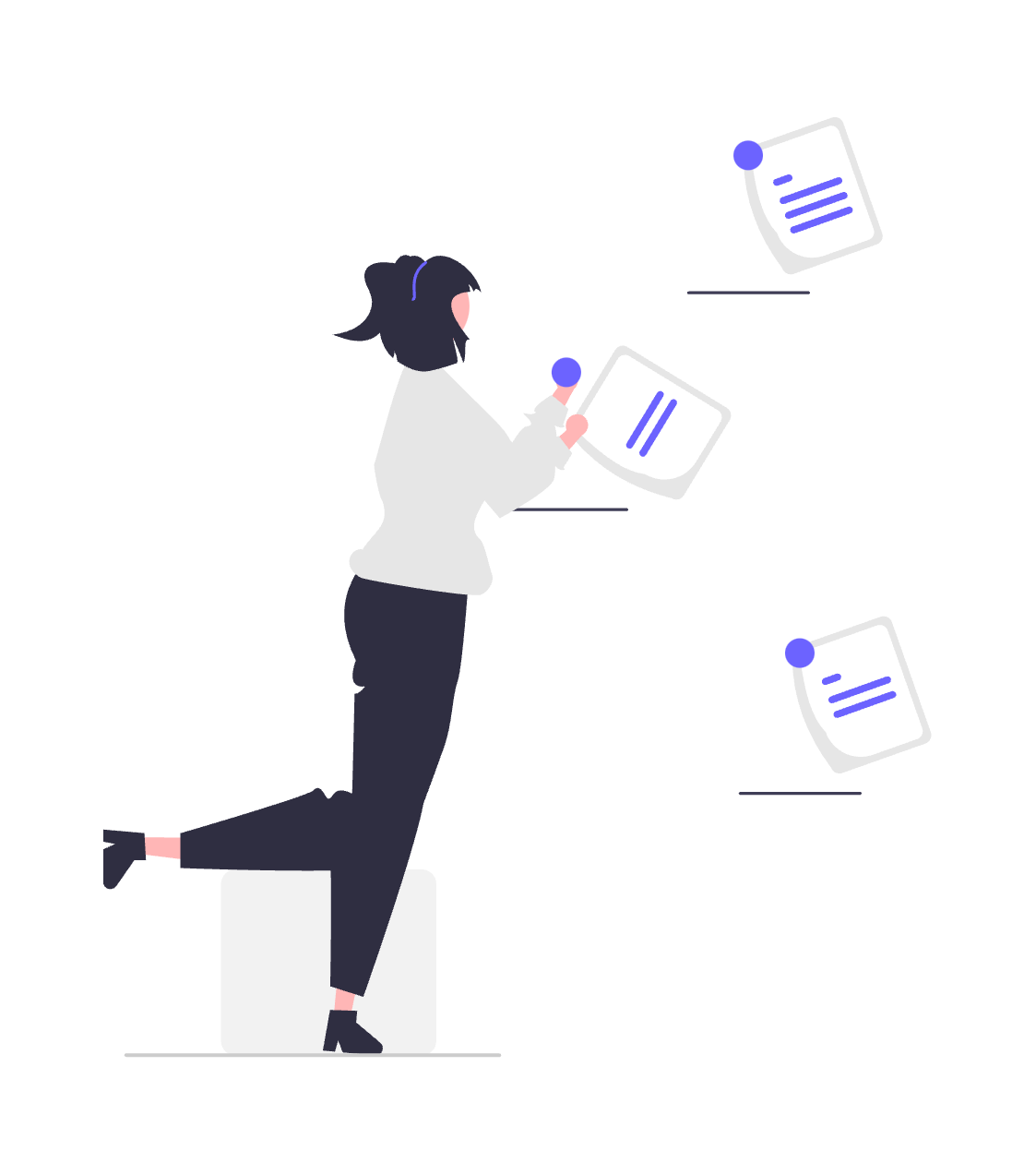
If you invite a creator who's already joined to your program to the associated campaign and they accept, they'll be approved automatically to the campaign. Manage them on your Creators screen or your Campaign Manager. See Manage Your Creators for more details.
If you invite a new creator to your campaign via the marketplace and they accept, they'll be approved automatically to both the campaign and the associated program. Manage them on your Creators screen — see Manage Your Creators for more details.
If you invite a creator via a campaign Invite link specifically, you're inviting them to both your creator campaign and the associated program (if they're not already joined). If they accept, they'll be approved automatically for your program, but you'll still need to hire them for the campaign from your Campaign Manager. See Manage Creator Campaign Applicants for guidance.
If you invite a creator directly to your program from the marketplace and they accept, they'll be approved automatically for the program. Locate them on your Applications screen — see Manage Applications & Send Proposals for guidance.
This holds true whether you invite them via the marketplace OR a template term sign-up link.
If a creator applies to your creator campaign while already joined to your program, locate and approve their application from your Campaign Manager. See Manage Creator Campaign Applicants for guidance.
If a creator applies to your creator campaign without first joining the associated program, impact.com registers this as a double application to both your campaign and the program. Locate the applications on your Campaign Manager and your Applications screen.
To approve both applications simultaneously, hire the creator from your Campaign Manager. See Manage Creator Campaign Applicants for guidance.
To accept the program application only, approve the application from your Applications screen. See Manage Applications & Send Proposals for guidance.
If a creator applies to your creator campaign specifically from the campaign Invite link, impact.com automatically approves them for the associated program (if they aren't already joined). However, you'll still need to approve their campaign application from your Campaign Manager. See Manage Creator Campaign Applicants for guidance.
If a creator applies to your program only and not the associated campaign, you can locate and approve their application under Applications just as you would approve a partner. See Manage Applications & Send Proposals for guidance.
This holds true whether they apply via the marketplace OR a template term sign-up link.