The Performance by Deal report shows you a wide range of tracking data relating to deals you offer.
From the left navigation bar, select Reports → More Reports.
Under More Reports, select Performance as the filter next to the search bar.
-
Select Performance by Deal.

-
Below Performance by Deal, you can filter for the data you want to view. Select
[Search] when you have the filters in place that you want.
View the Filter reference table below for more information.
You can use the icons at the top-right of the page to
pin,
schedule,
download (in PDF, Excel, or CSV format), or export the report
(via API).
You can view the report data as a trend graph or table and compare certain metrics.
The trend graph enables you to filter your report according to the core group of metrics that drives the highest value. This view provides the selected metric’s daily trends over a specific date range.
Select the
[Drop-down menu] in the upper-right corner, then, choose a specific metric.
-
Alternate between the line, bar, and treemap views by selecting the view icon.

Below the trend graph is the data table. The data table provides different data points displayed in a column view. This view provides a detailed set of comparable numbers over the selected date range.
Refer to the Report data column reference below for more information on the columns found in the data table.
Add or remove columns from the report table using the
[Columns] icon at the top-right of the report.
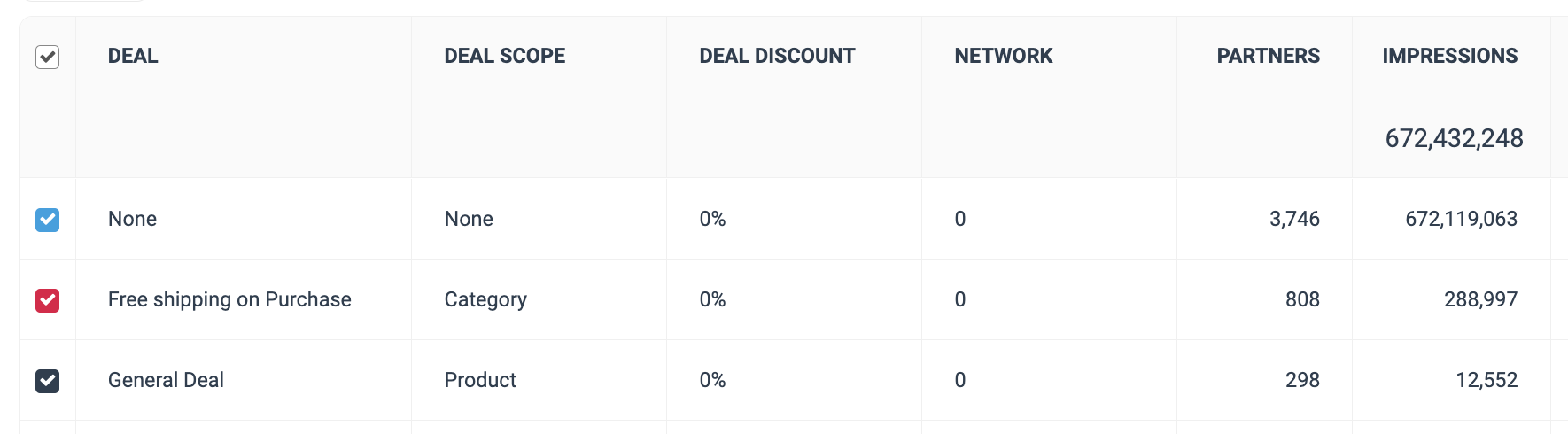
Filter |
Description |
||||||||||||||||||||||||||||||||||||||||||||||||||||||||||||||||||||||||||||||||||||||||
Date Range |
Filter data by when it was created. You can also compare two periods of time against each other. You can pull a maximum of 366 days of data. However, you can still perform Year-over-Year reporting by selecting If you want to pull more than 366 days of data, you will need to create multiple reports. |
||||||||||||||||||||||||||||||||||||||||||||||||||||||||||||||||||||||||||||||||||||||||
Network |
Filter by data source. |
||||||||||||||||||||||||||||||||||||||||||||||||||||||||||||||||||||||||||||||||||||||||
Partner |
Select for which partners you want to view performance data. |
||||||||||||||||||||||||||||||||||||||||||||||||||||||||||||||||||||||||||||||||||||||||
Deal Scope |
Select how broadly this deal applies to your store. |
||||||||||||||||||||||||||||||||||||||||||||||||||||||||||||||||||||||||||||||||||||||||
Deal Status |
Filter by deals that are Active, Expired, or Pending. |
||||||||||||||||||||||||||||||||||||||||||||||||||||||||||||||||||||||||||||||||||||||||
Group |
Filter data by partner groups. |
||||||||||||||||||||||||||||||||||||||||||||||||||||||||||||||||||||||||||||||||||||||||
Currency |
Set the currency in which you want to view report data. impact.com will convert the amounts to your selected currency. |
||||||||||||||||||||||||||||||||||||||||||||||||||||||||||||||||||||||||||||||||||||||||
Show |
Add data from a large selection of choices. These data points will get added to the table report under the graph after you select
|
Column |
Description |
Deal |
The name of the offer you are making available to your partners' audience. |
Deal Scope |
The extent to which the deal applies to your store. |
Deal Discount |
The discount percentage allocated to that deal. |
Network |
The source of the performance data (if specified). |
Partners |
The number of partners involved in the performance data for this deal. |
Impressions |
The number of audience members that viewed content for this deal. |
Clicks |
The total number of link clicks from your partners' audience for this deal. |
Actions |
The total number of conversions (sales, app installs, etc.) tracked. This number excludes any reversed conversions for this deal. |
Revenue |
The total revenue of all driven actions for this deal. |
Action Cost |
The amount of compensation paid to partners for driving the traffic that resulted in conversions for this deal. |
Click Cost |
The aggregated value of the amount due to partners for driving clicks. |
Calls |
The number of tracked phone calls for this deal. |
Client Cost |
The amount charged by an agency. |
Other Cost |
Additional costs associated with performance bonuses, make-good payments, and placement fees. |
Total Cost |
The total amount paid out for this deal over the selected period, i.e., the sum of your Action Cost, Click Cost, and Other Cost. |
CPC |
The Cost Per Click. The total cost divided by the total number of clicks. |
